Quét toàn bảng
Trong bước này chúng ta sẽ quét toàn bộ dữ liệu trong bảng của DynamoDB.
- Chọn tab Schema
- Thêm dòng dưới đây vào kiểu Query để thêm một truy vấn mới là allPost
allPost(count: Int, nextToken: String): PaginatedPosts!
- Thêm kiểu PaginationPosts mới
type PaginatedPosts {
posts: [Post!]!
nextToken: String
}
- Sau đó ấn Save Schema
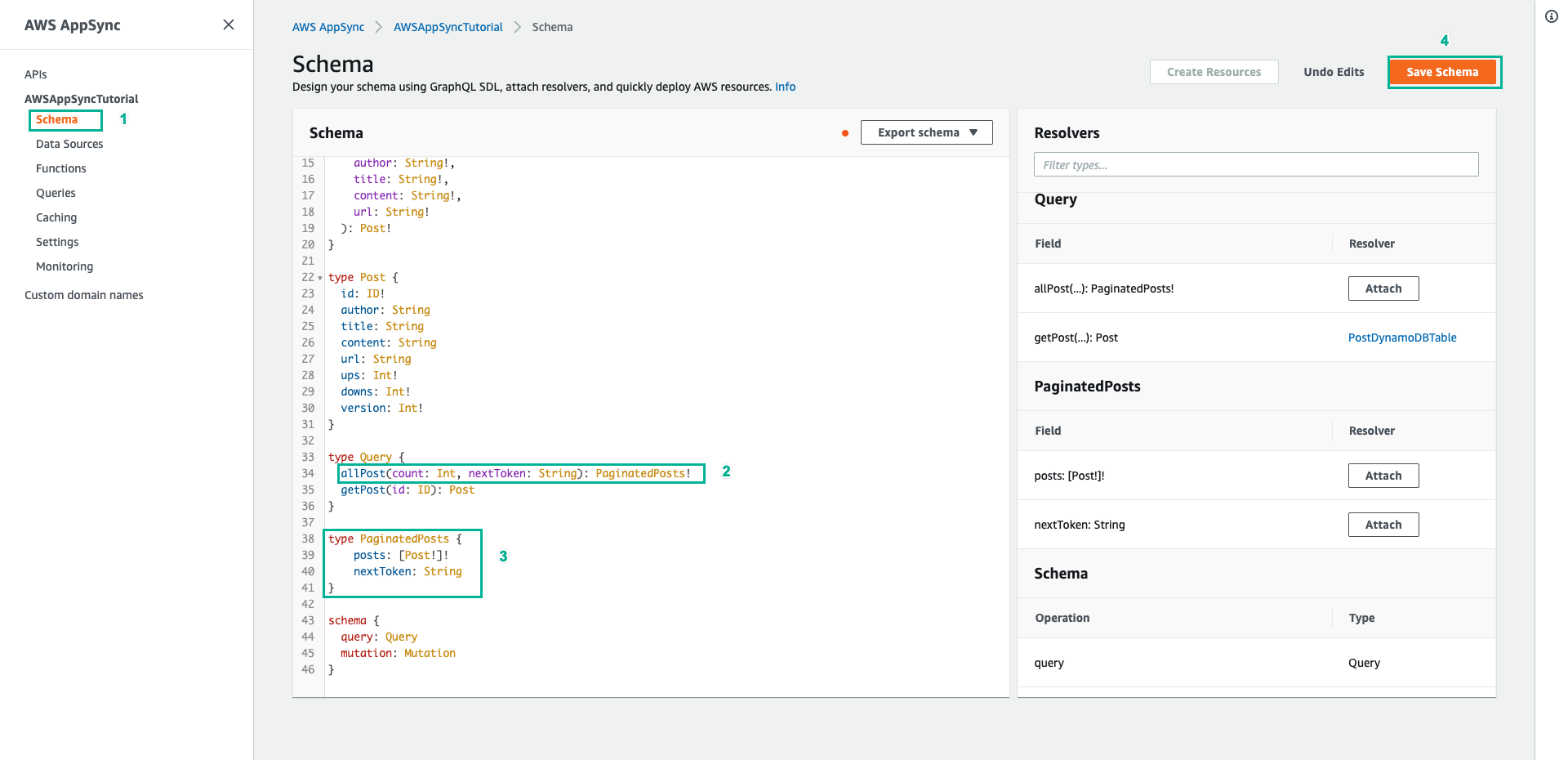
- Tiếp theo trong ngăn Resolvers ở bên phải, tìm trường allPost trên kiểu Query, sau đó chọn Attach
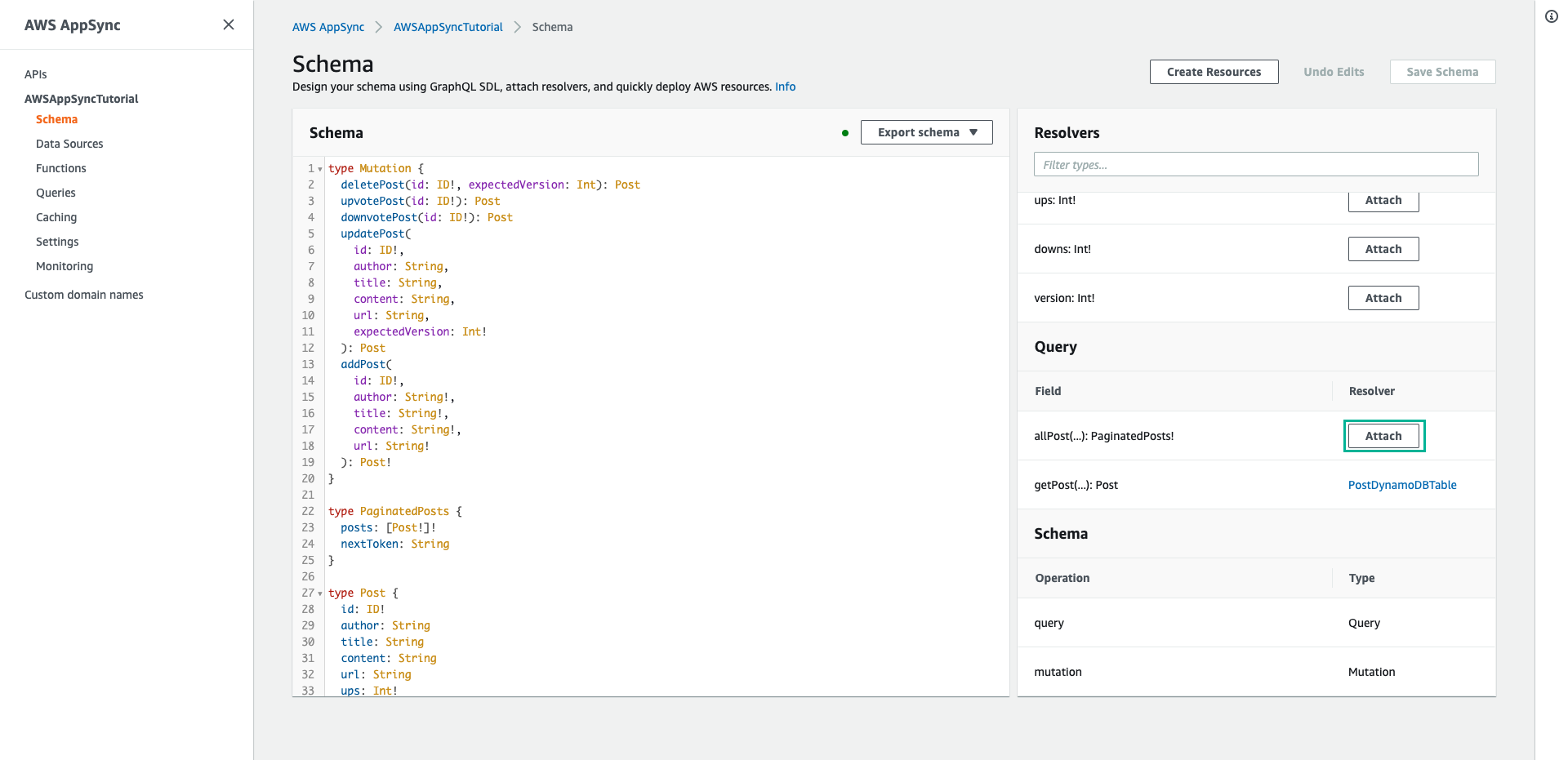
- Chọn PostDynamoDBTable cho mục Data source name
- Dán nội dung dưới đây vào mục Configure the request mapping template
{
"version" : "2017-02-28",
"operation" : "Scan"
#if( ${context.arguments.count} )
,"limit": $util.toJson($context.arguments.count)
#end
#if( ${context.arguments.nextToken} )
,"nextToken": $util.toJson($context.arguments.nextToken)
#end
}
Resolver nầy có 2 đối số đầu vào là count - chỉ định số lượng mục tối đa sẽ trả về trong một lệnh gọi và nextToken - có thể sử dụng để truy xuất kết quả tiếp theo.
- Dán nội dung dưới đây vào mục Configure the response mapping template
{
"posts": $utils.toJson($context.result.items)
#if( ${context.result.nextToken} )
,"nextToken": $util.toJson($context.result.nextToken)
#end
}
Kết quả truy vấn trả về là một PaginatedPosts, chứa danh sách các bài đăng và pagination token. Shape của đối tượng này khác với những gì được trả về từ AWS AppSync DynamoDB Resolver.
- Sau đó ấn Save Resolver
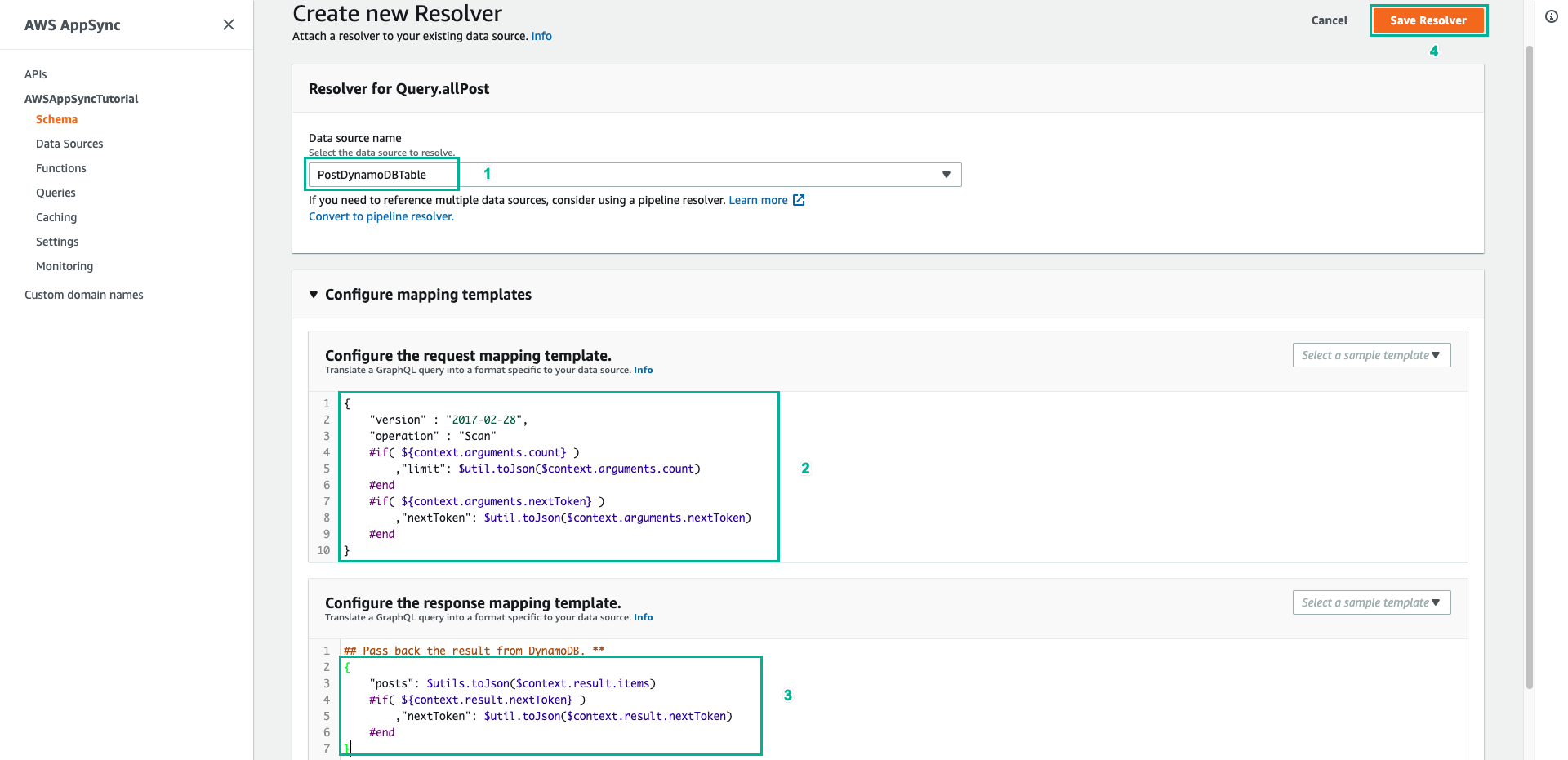
- Chọn tab Queries
- Thêm đoạn script dưới đây vào phần Queries
mutation addPost {
post1: addPost(id:1 author: "AUTHORNAME" title: "A series of posts, Volume 1" content: "Some content" url: "https://aws.amazon.com/appsync/" ) { title }
post2: addPost(id:2 author: "AUTHORNAME" title: "A series of posts, Volume 2" content: "Some content" url: "https://aws.amazon.com/appsync/" ) { title }
post3: addPost(id:3 author: "AUTHORNAME" title: "A series of posts, Volume 3" content: "Some content" url: "https://aws.amazon.com/appsync/" ) { title }
post4: addPost(id:4 author: "AUTHORNAME" title: "A series of posts, Volume 4" content: "Some content" url: "https://aws.amazon.com/appsync/" ) { title }
post5: addPost(id:5 author: "AUTHORNAME" title: "A series of posts, Volume 5" content: "Some content" url: "https://aws.amazon.com/appsync/" ) { title }
post6: addPost(id:6 author: "AUTHORNAME" title: "A series of posts, Volume 6" content: "Some content" url: "https://aws.amazon.com/appsync/" ) { title }
post7: addPost(id:7 author: "AUTHORNAME" title: "A series of posts, Volume 7" content: "Some content" url: "https://aws.amazon.com/appsync/" ) { title }
post8: addPost(id:8 author: "AUTHORNAME" title: "A series of posts, Volume 8" content: "Some content" url: "https://aws.amazon.com/appsync/" ) { title }
post9: addPost(id:9 author: "AUTHORNAME" title: "A series of posts, Volume 9" content: "Some content" url: "https://aws.amazon.com/appsync/" ) { title }
}
- Sau đó ấn Execute query (nút màu cam), chọn allPost
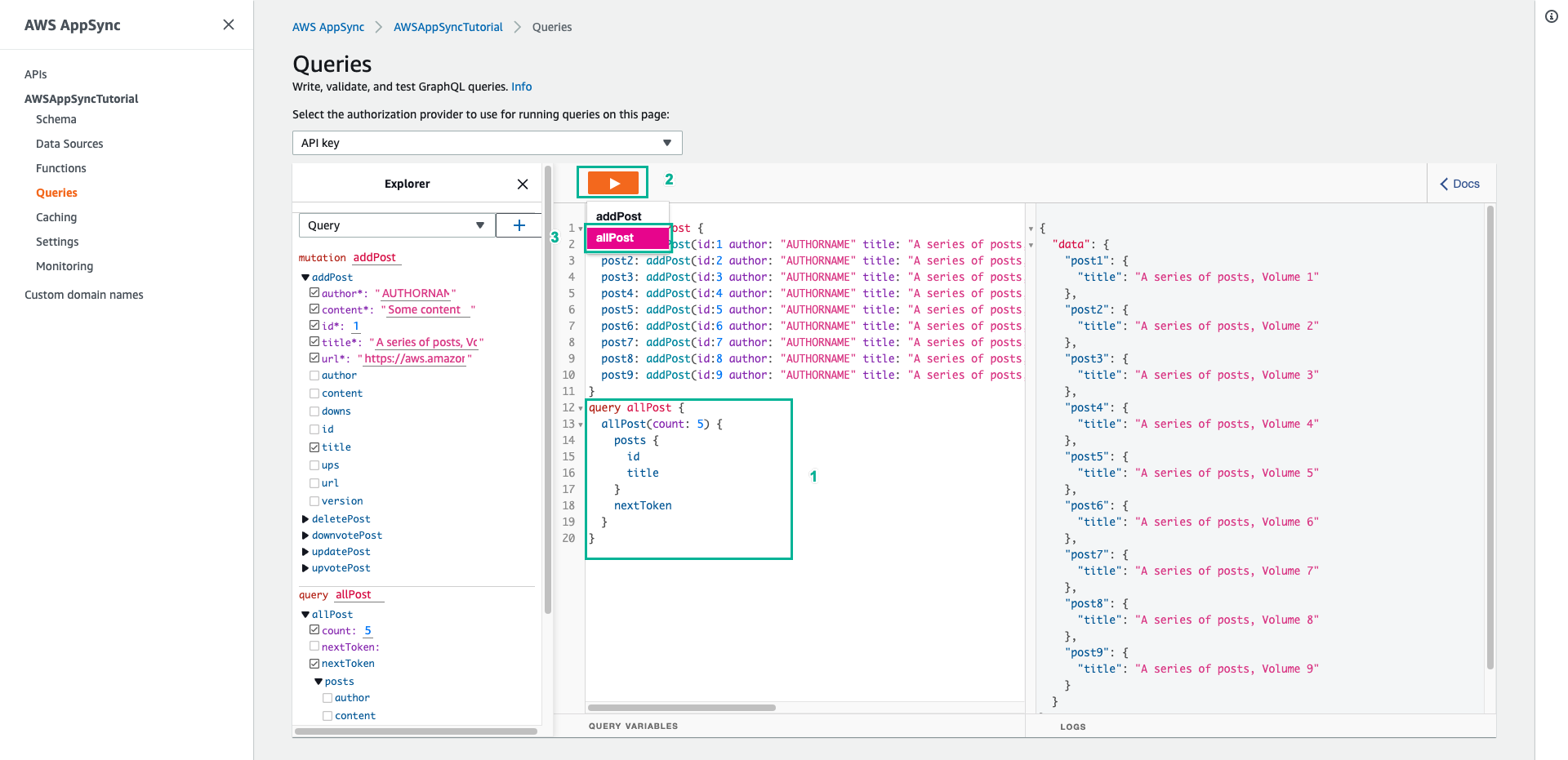
- Sao chép giá trị của trường nextToken được trả về
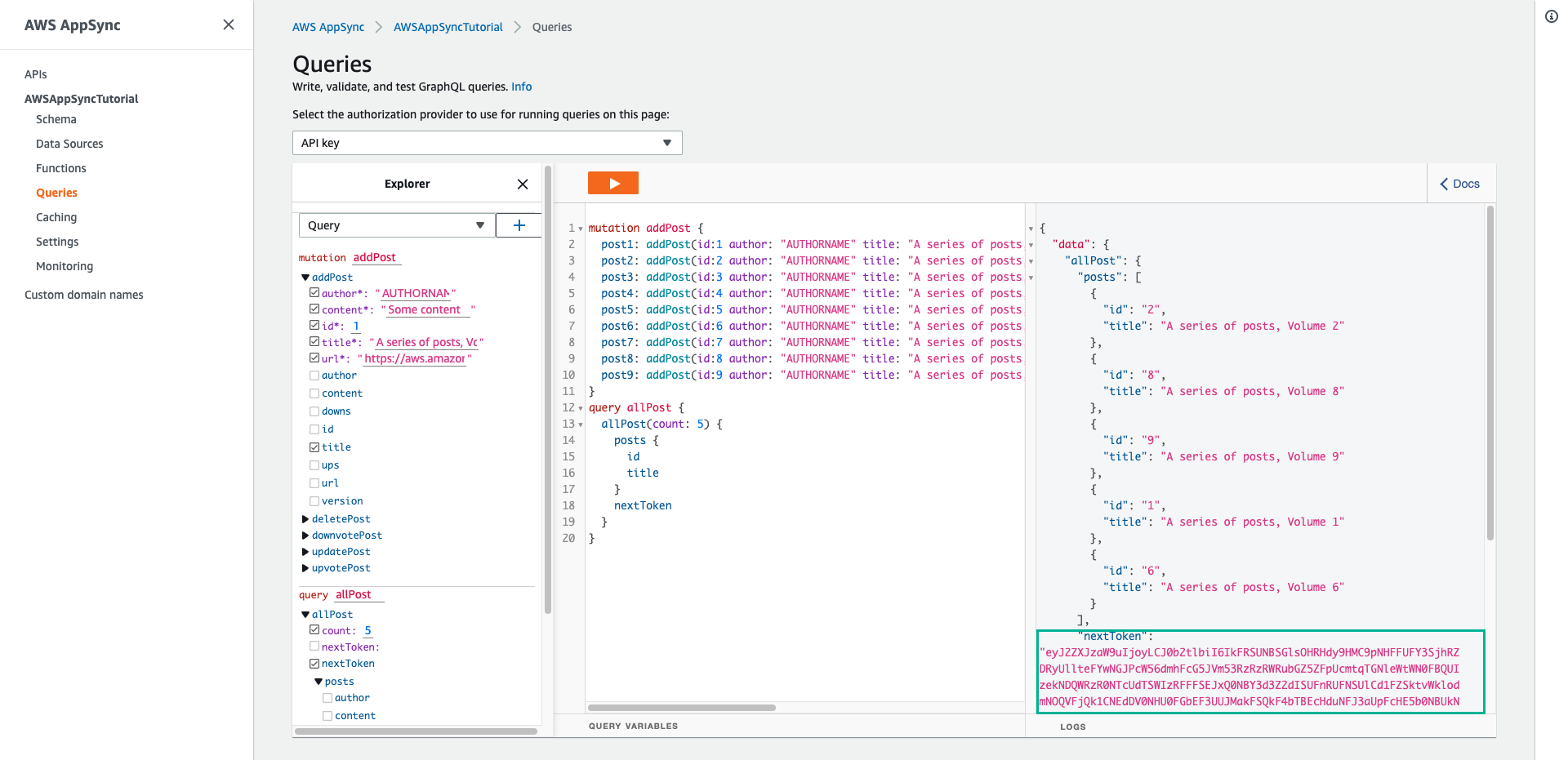
- Thêm trường nextToken vào câu lệnh truy vấn allPost, sau đó gán giá trị mà bạn vừa sao chép cho nó
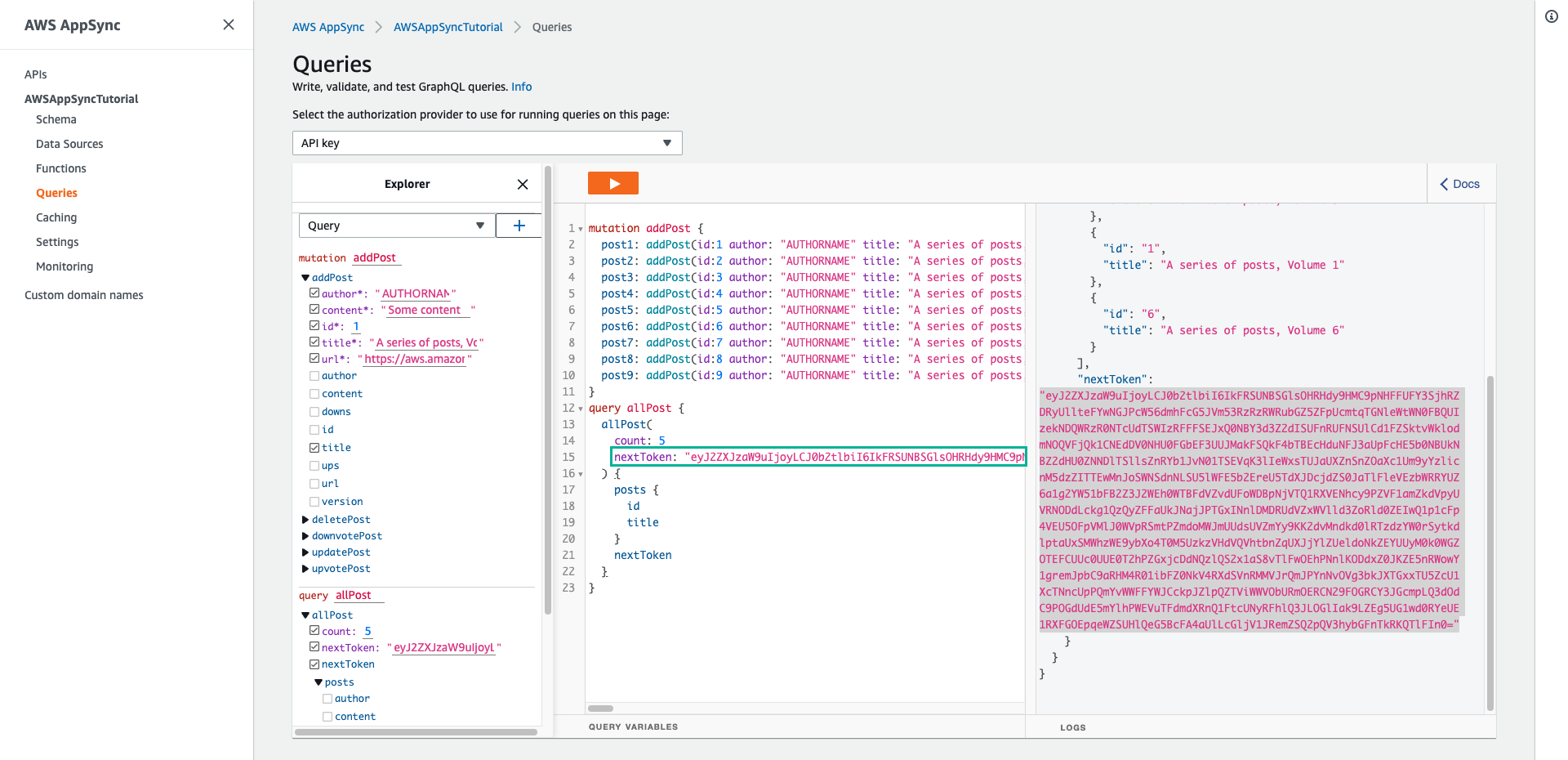
- Ấn Execute query (nút màu cam), chọn allPost
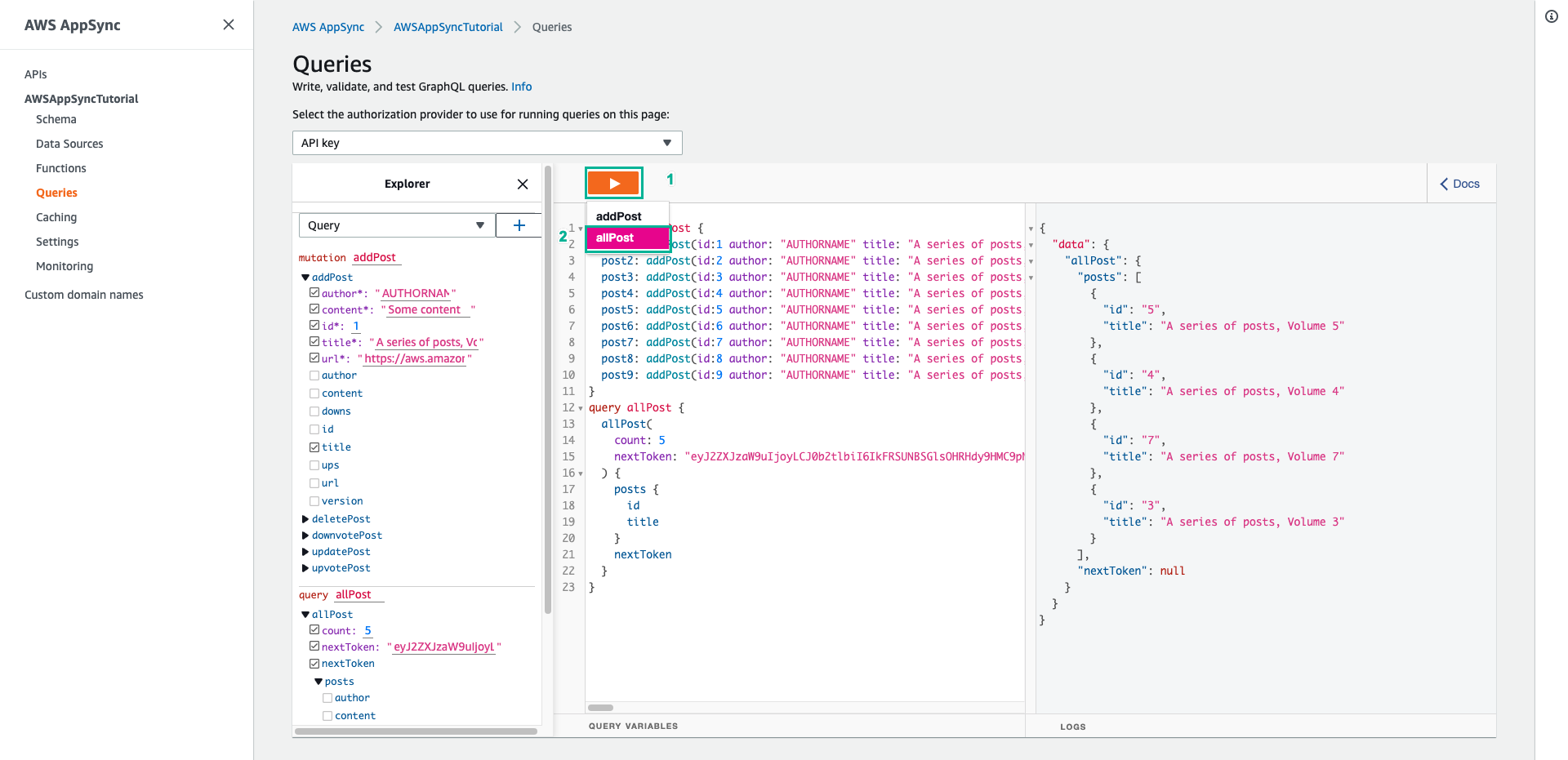
Vậy là bạn đã quét toàn bộ bảng mỗi lần trả về số lượng mà bạn mong muốn.