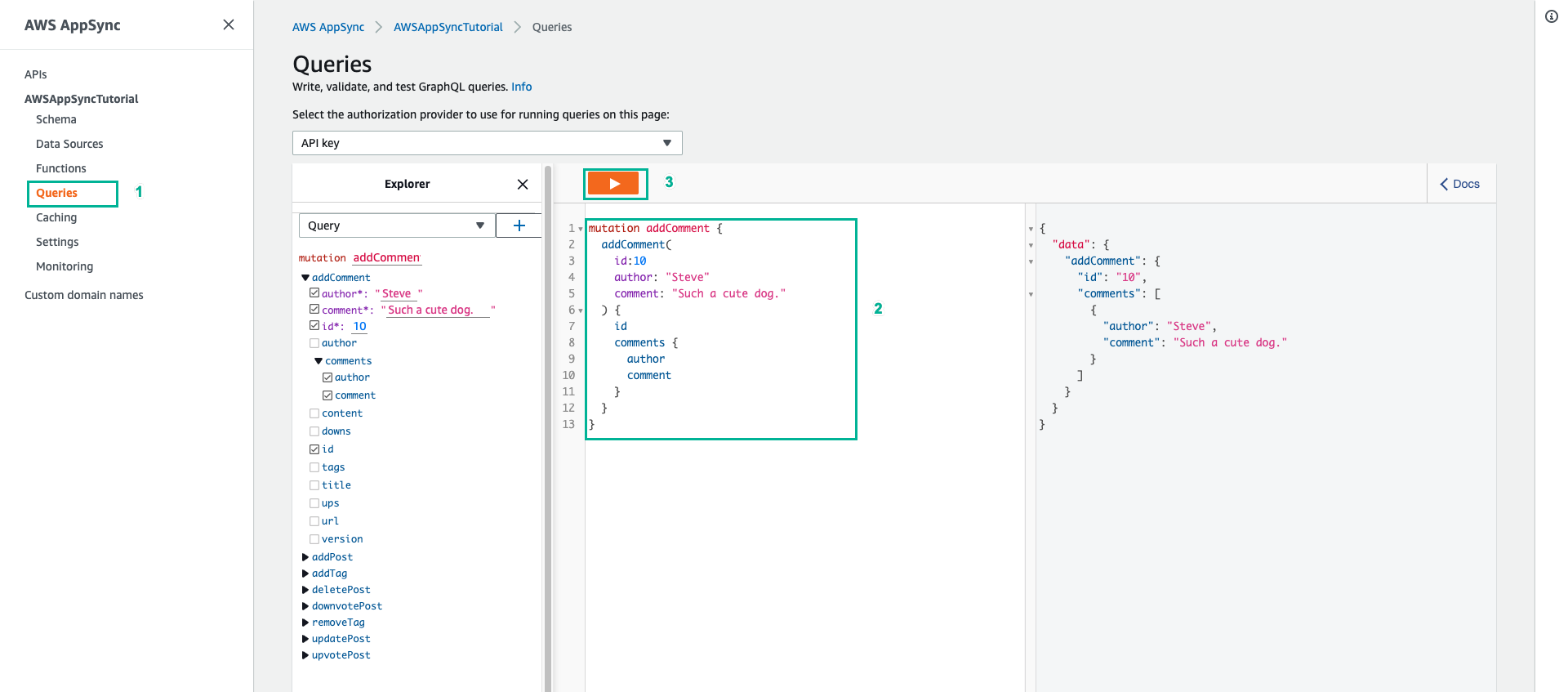Tạo đối tượng phức tạp
Các phần trước chúng ta đã tạo các đới tượng theo mô hình khoá - giá trị. Trong bước này chúng ta sẽ tạo các đối tượng phức tạp hơn với AWS AppSyncDynamoDB như là sets, list và maps.
- Chọn tab Schema
- Thêm thuộc tính tags cho bài đăng
type Post {
id: ID!
author: String
title: String
content: String
url: String
ups: Int!
downs: Int!
version: Int!
tags: [String!]
}
- Thêm dòng dưới đây vào kiểu Query để thêm một truy vấn mới là allPostsByTag
allPostsByTag(tag: String!, count: Int, nextToken: String): PaginatedPosts!
- Thêm hai mutation mới - addTag và removeTag - vào kiểu Mutation
type Mutation {
addTag(id: ID!, tag: String!): Post
removeTag(id: ID!, tag: String!): Post
.....
}
- Ấn Save Schema
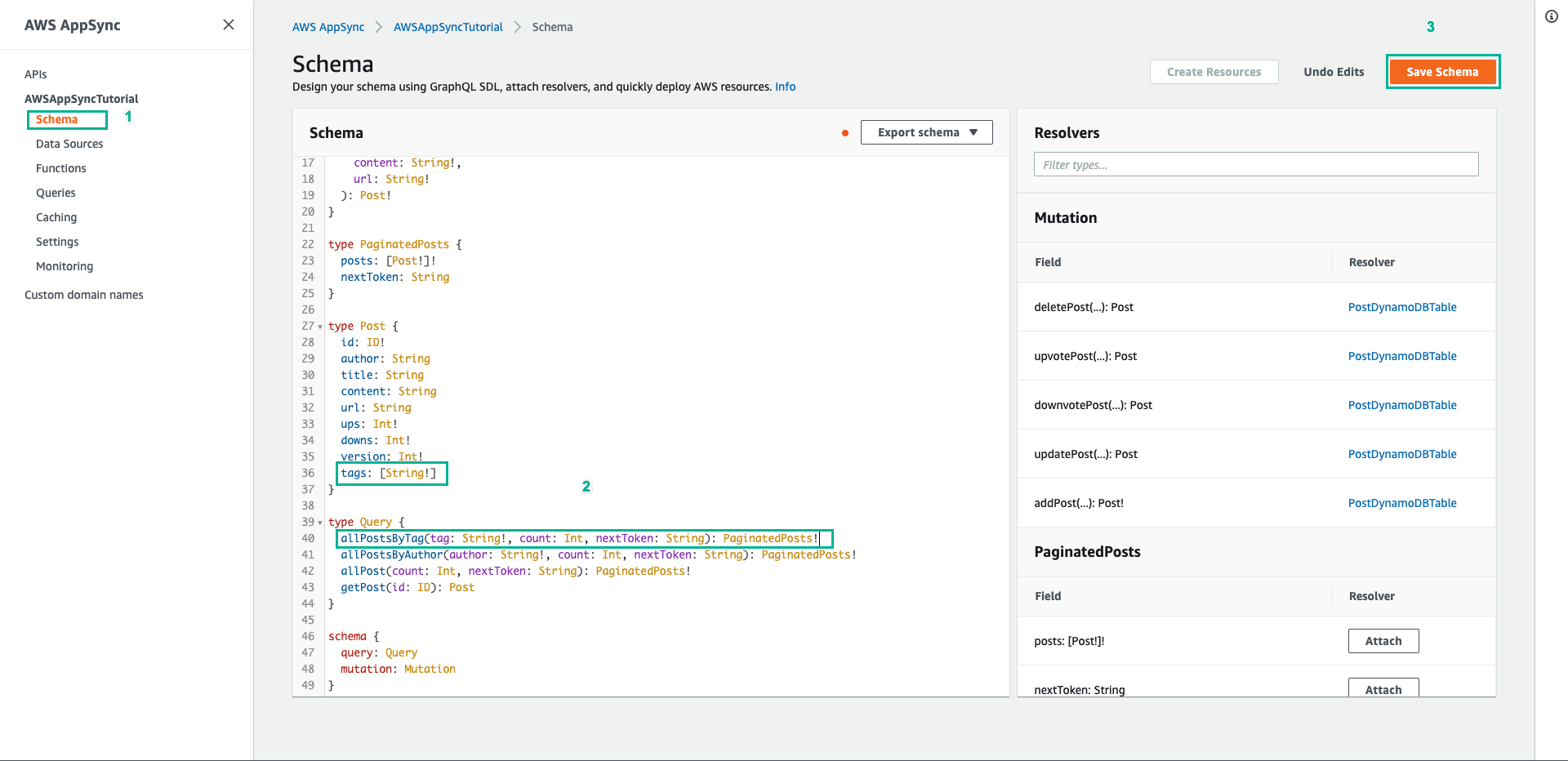
- Tiếp theo trong ngăn Resolvers ở bên phải, tìm trường allPostsByTag trên kiểu Query, sau đó chọn Attach
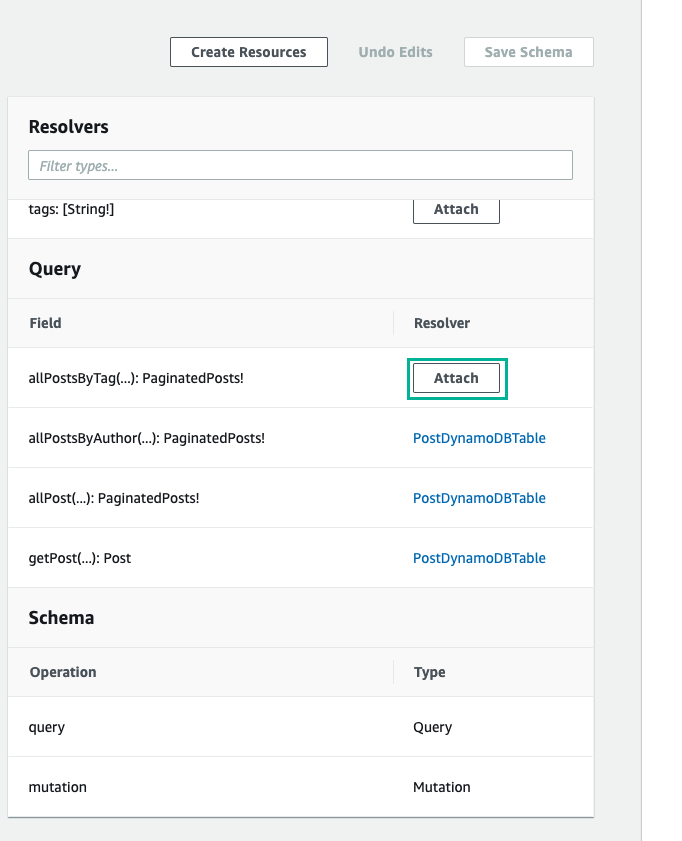
- Chọn PostDynamoDBTable cho mục Data source name
- Dán nội dung dưới đây vào mục Configure the request mapping template
{
"version" : "2017-02-28",
"operation" : "Scan",
"filter": {
"expression": "contains (tags, :tag)",
"expressionValues": {
":tag": $util.dynamodb.toDynamoDBJson($context.arguments.tag)
}
}
#if( ${context.arguments.count} )
,"limit": $util.toJson($context.arguments.count)
#end
#if( ${context.arguments.nextToken} )
,"nextToken": $util.toJson($context.arguments.nextToken)
#end
}
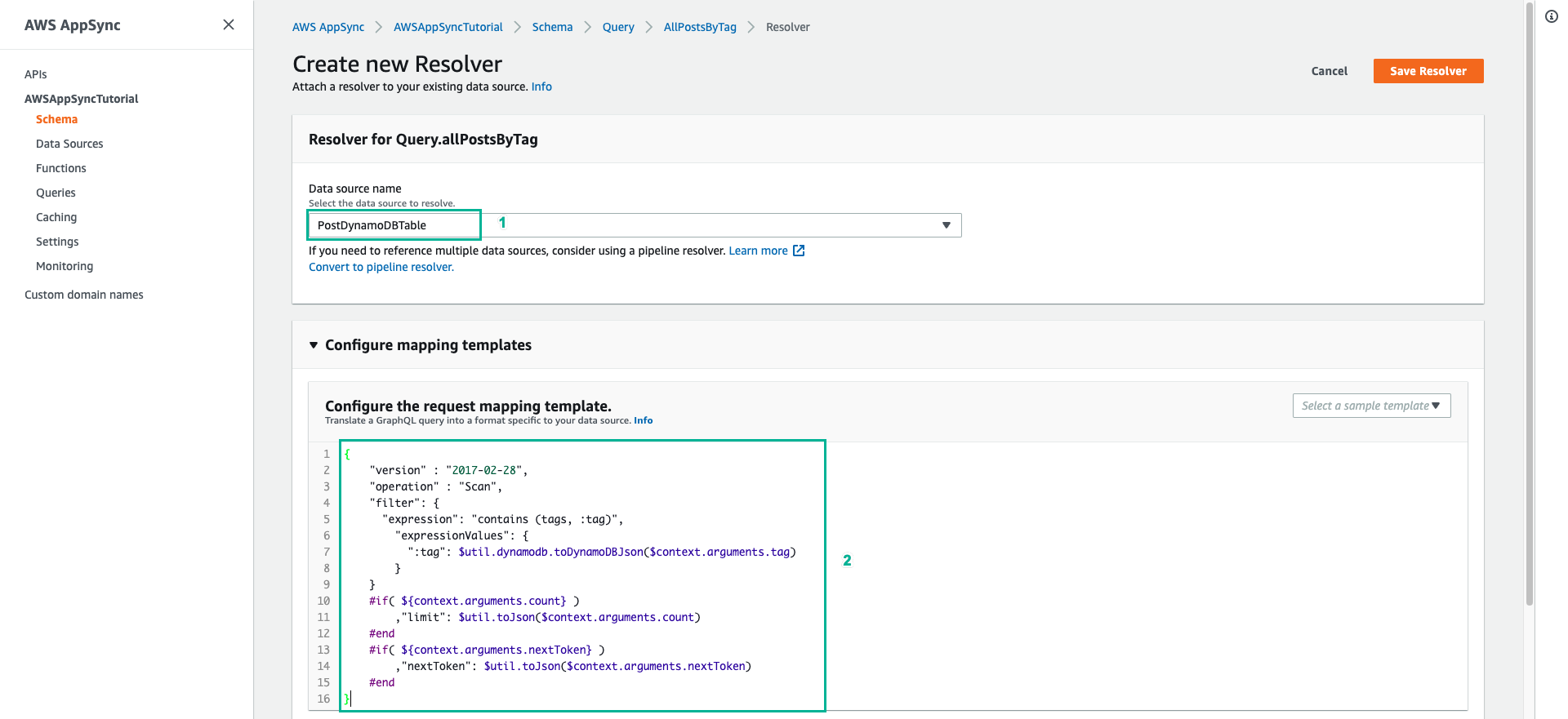
- Dán nội dung dưới đây vào mục Configure the response mapping template
{
"posts": $utils.toJson($context.result.items)
#if( ${context.result.nextToken} )
,"nextToken": $util.toJson($context.result.nextToken)
#end
}

- Ấn Save Resolver
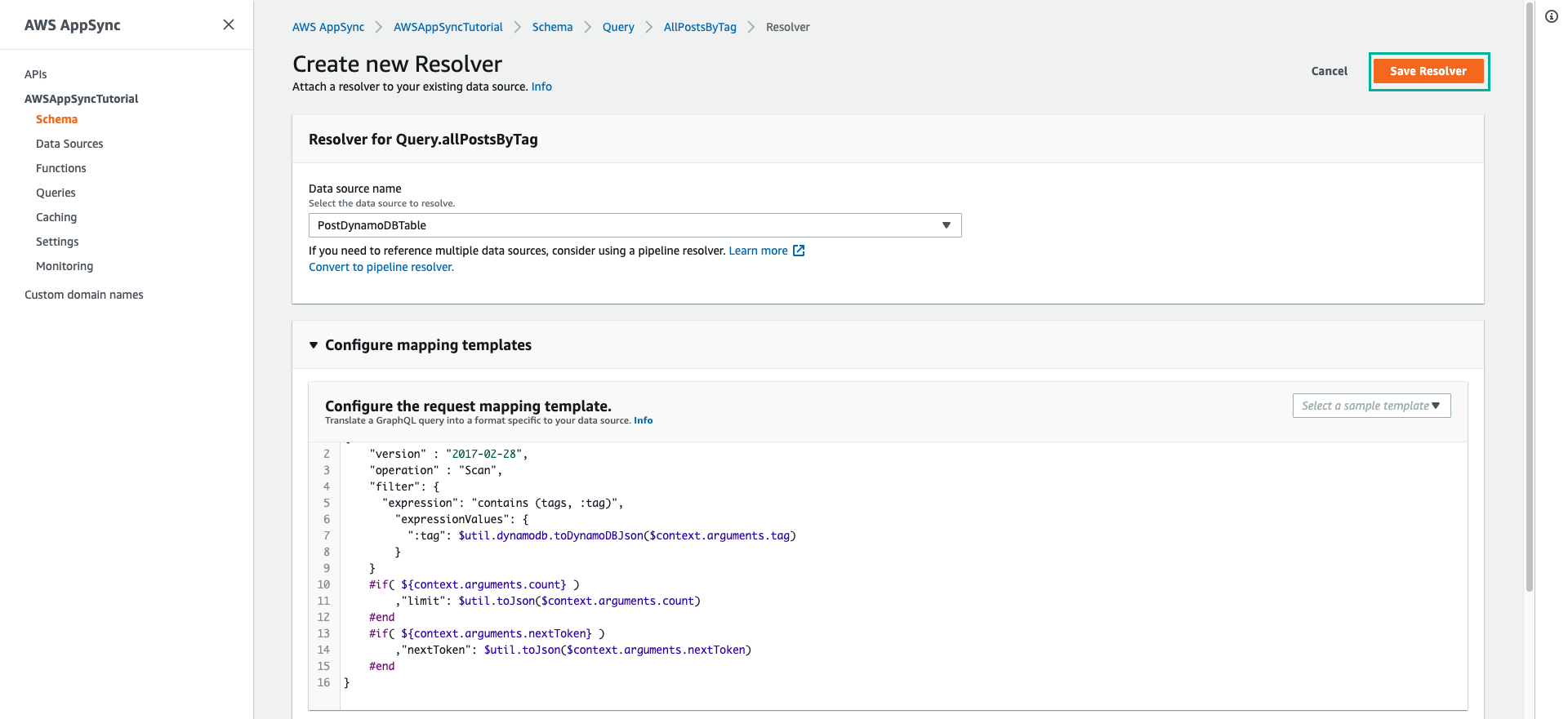
- Chọn tab Schema
- Trong ngăn Resolvers ở bên phải, tìm trường addTag trên kiểu Query, sau đó chọn Attach

- Chọn PostDynamoDBTable cho mục Data source name
- Dán nội dung dưới đây vào mục Configure the request mapping template
{
"version" : "2017-02-28",
"operation" : "UpdateItem",
"key" : {
"id" : $util.dynamodb.toDynamoDBJson($context.arguments.id)
},
"update" : {
"expression" : "ADD tags :tags, version :plusOne",
"expressionValues" : {
":tags" : { "SS": [ $util.toJson($context.arguments.tag) ] },
":plusOne" : { "N" : 1 }
}
}
}
- Dán nội dung dưới đây vào mục Configure the response mapping template
$utils.toJson($context.result)
- Ấn Save Resolver
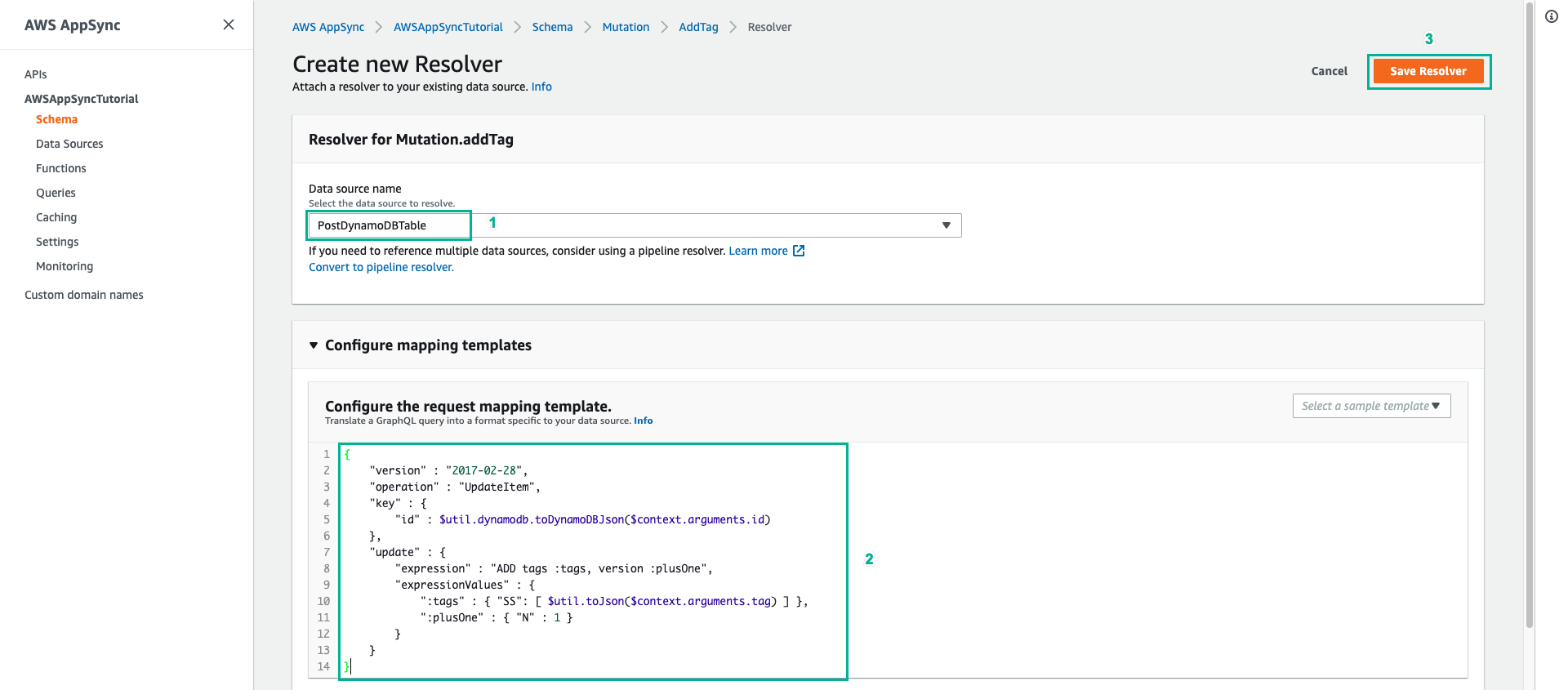
- Chọn tab Schema
- Trong ngăn Resolvers ở bên phải, tìm trường removeTag trên kiểu Query, sau đó chọn Attach
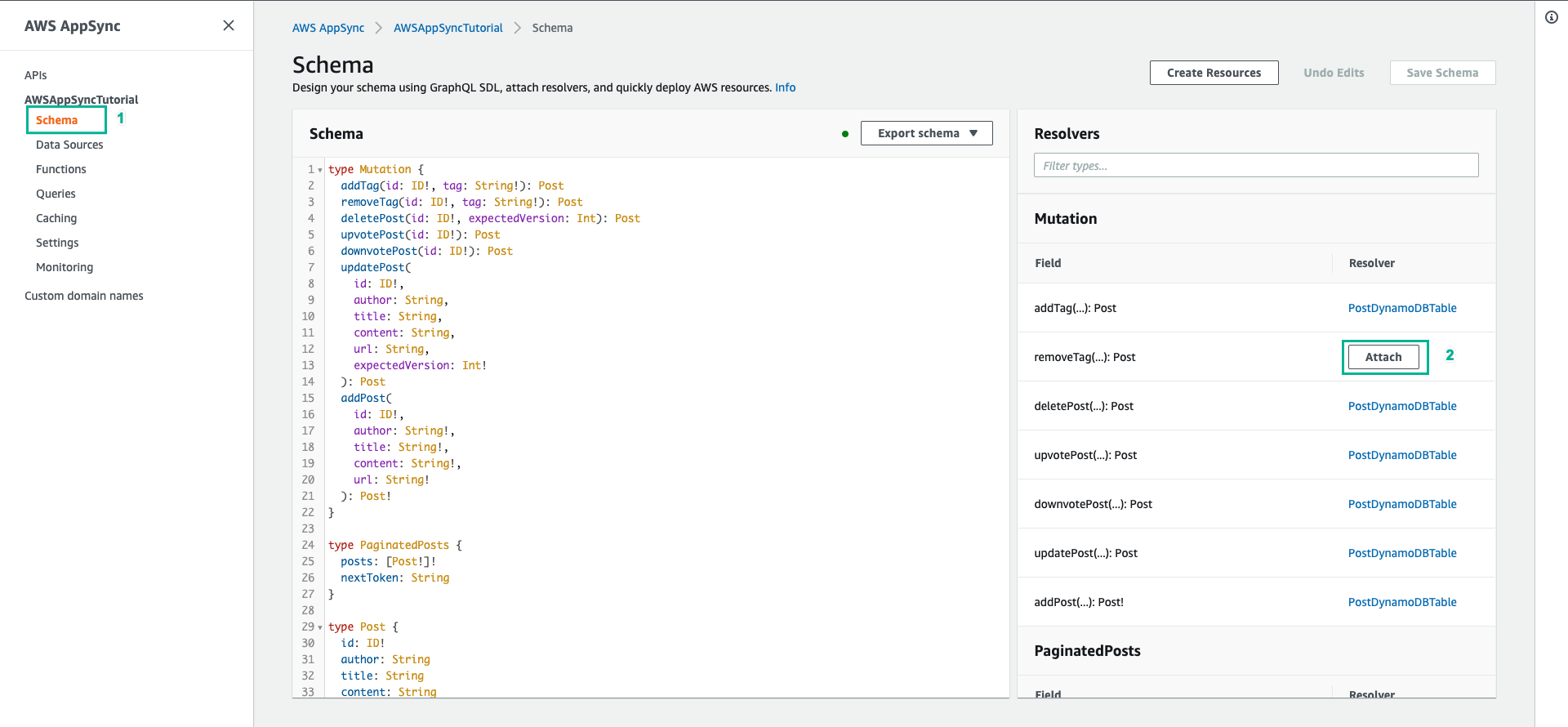
- Chọn PostDynamoDBTable cho mục Data source name
- Dán nội dung dưới đây vào mục Configure the request mapping template
{
"version" : "2017-02-28",
"operation" : "UpdateItem",
"key" : {
"id" : $util.dynamodb.toDynamoDBJson($context.arguments.id)
},
"update" : {
"expression" : "DELETE tags :tags ADD version :plusOne",
"expressionValues" : {
":tags" : { "SS": [ $util.toJson($context.arguments.tag) ] },
":plusOne" : { "N" : 1 }
}
}
}
- Dán nội dung dưới đây vào mục Configure the response mapping template
$utils.toJson($context.result)
- Ấn Save Resolver
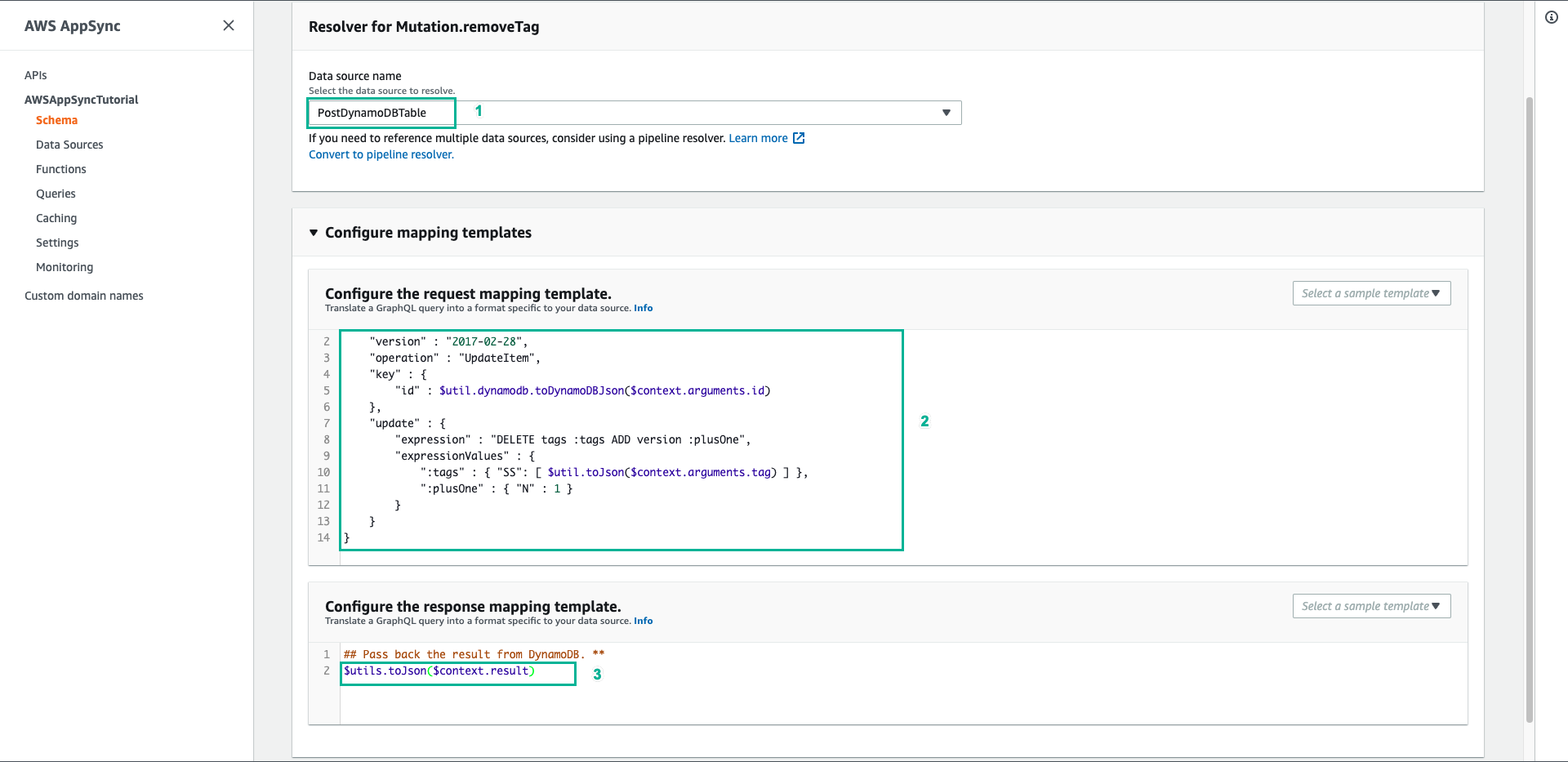
- Chọn tab Queries
- Dán đoạn script dưới đây vào phần Queries
query allPostsByAuthor {
allPostsByAuthor(
author: "Nadia"
) {
posts {
id
title
}
nextToken
}
}
- Sau đó ấn Execute query (nút màu cam)
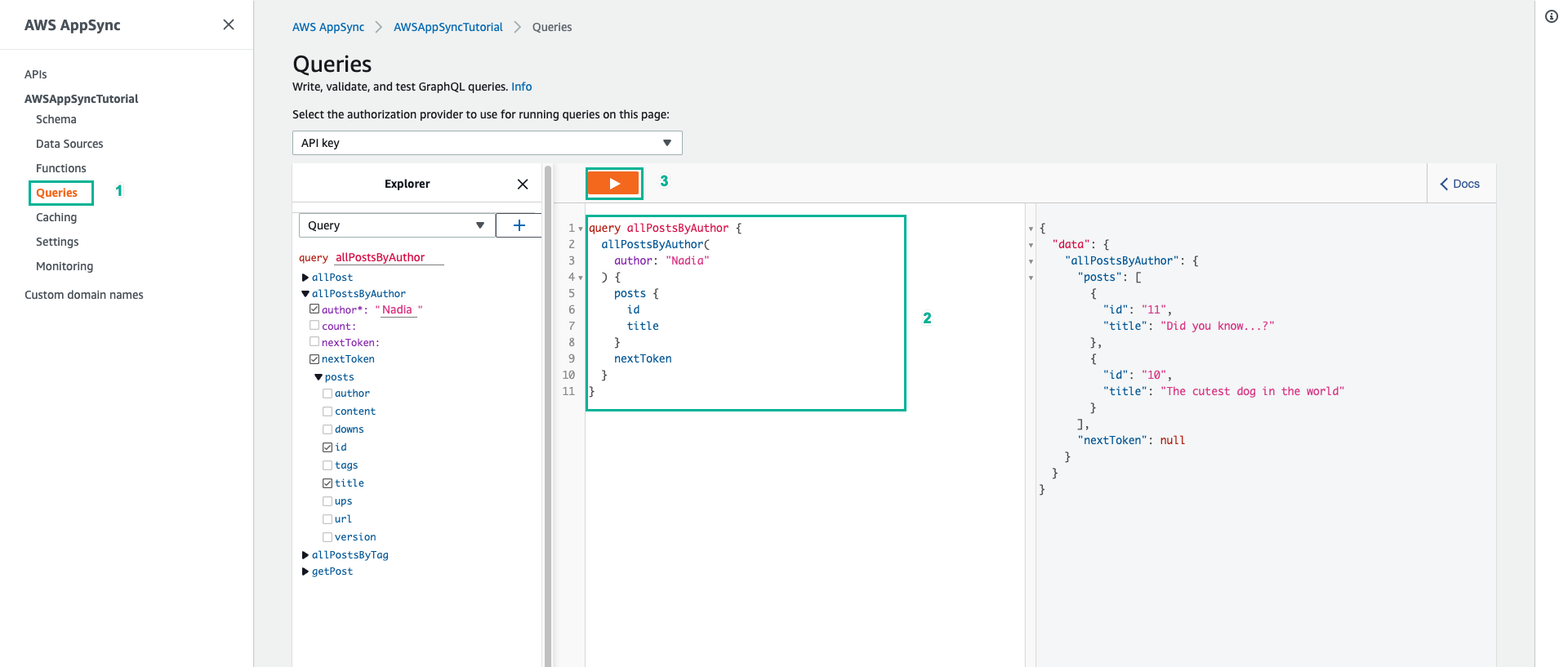
- Dán đoạn script sau để thêm tag cho đối tượng vừa trả về bên trên, sau đó ấn Execute query (nút màu cam)
mutation addTag {
addTag(id:10 tag: "dog") {
id
title
tags
}
}
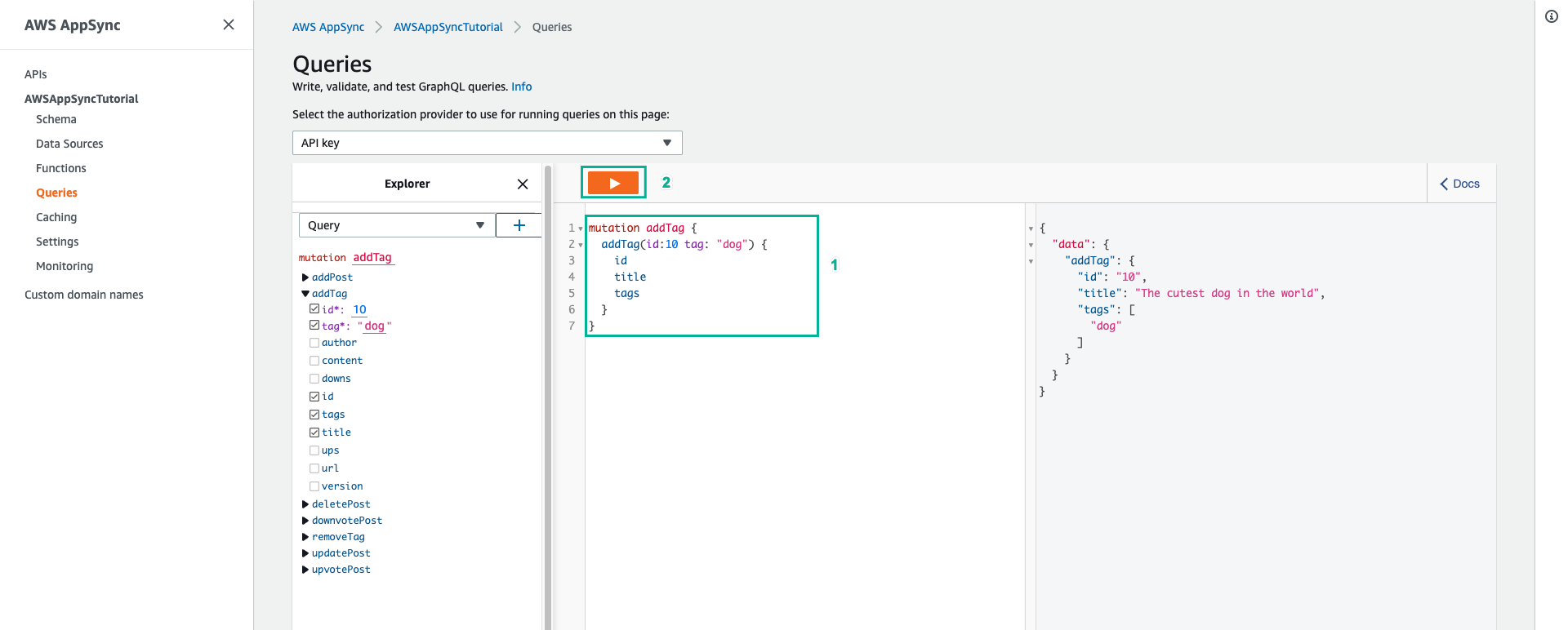
Kết quả trả về đối tượng đã được một danh sách tags với giá trị là “dog” 10. Đổi giá trị của tag thành puppy rồi ấn Execute query (nút màu cam)
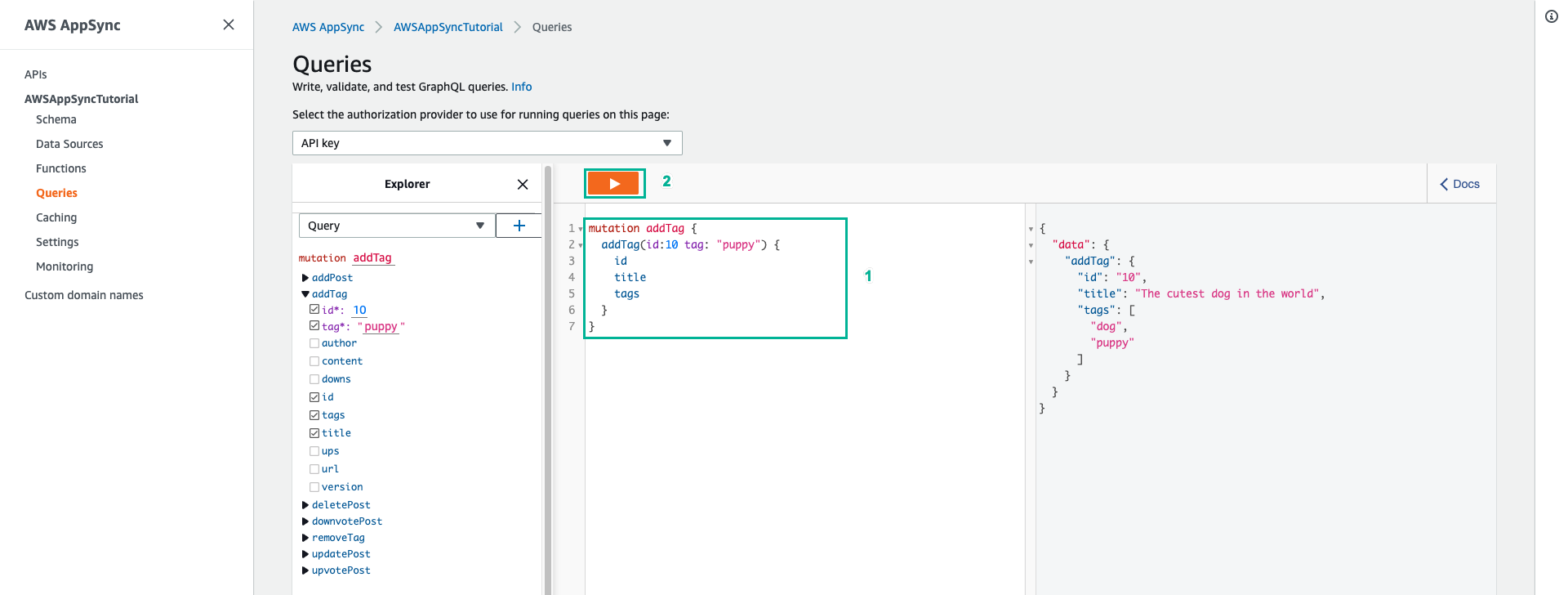
Kết quả trả về đối tượng đã được thêm “puppy” vào danh sách tags
- Dán đoạn script sau để xoá một tag, sau đó ấn Execute query (nút màu cam)
mutation removeTag {
addTag(id:10 tag: "puppy") {
id
title
tags
}
}
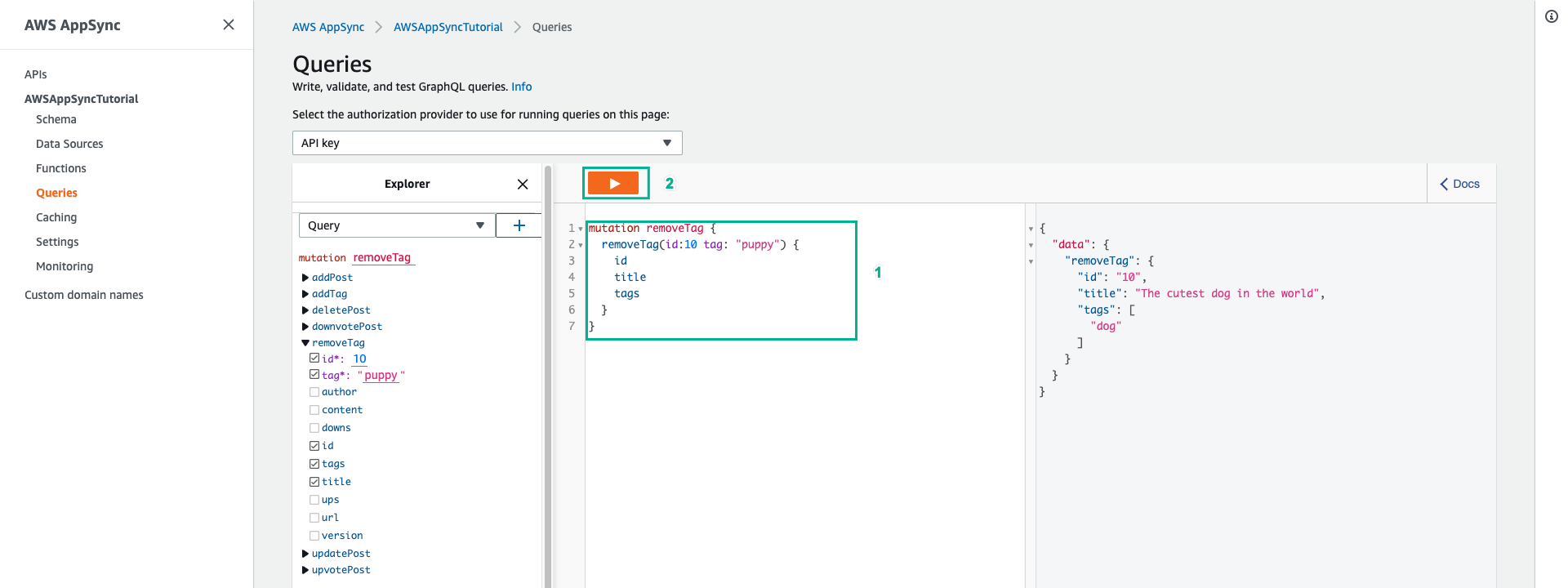
- Dán script sau để lấy ra toàn bộ bài đăng có tag là dog, sau đó ấn Execute query (nút màu cam)
query allPostsByTag {
allPostsByTag(tag: "dog") {
posts {
id
title
tags
}
nextToken
}
}
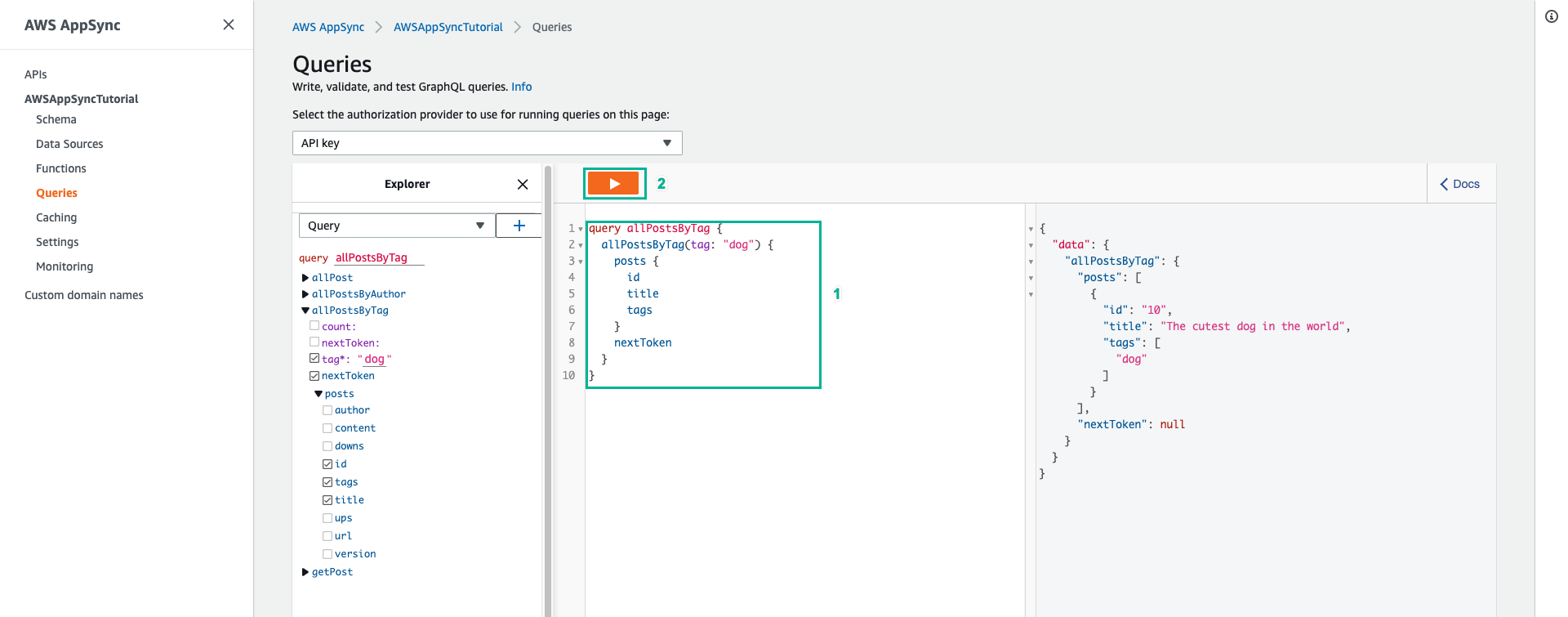
- Tiếp theo chúng ta thêm Comments vào bài đăng. Điều này sẽ được mô hình hóa dưới dạng danh sách các đối tượng map trên Post trong DynamoDB.
- Chọn tab Schema
- Thêm một kiểu Comment mới
type Comment {
author: String!
comment: String!
}
- Thêm thuộc tính comments cho kiểu Post
type Post {
id: ID!
author: String
title: String
content: String
url: String
ups: Int!
downs: Int!
version: Int!
tags: [String!]
comments: [Comment!]
}
- Thêm dòng sau vào kiểu Mutation để thêm một mutation mới addComment
addComment(id: ID!, author: String!, comment: String!): Post
- Ấn Save Schema, sau đó ấn Attach ở phần Revolvers của mutation addComment
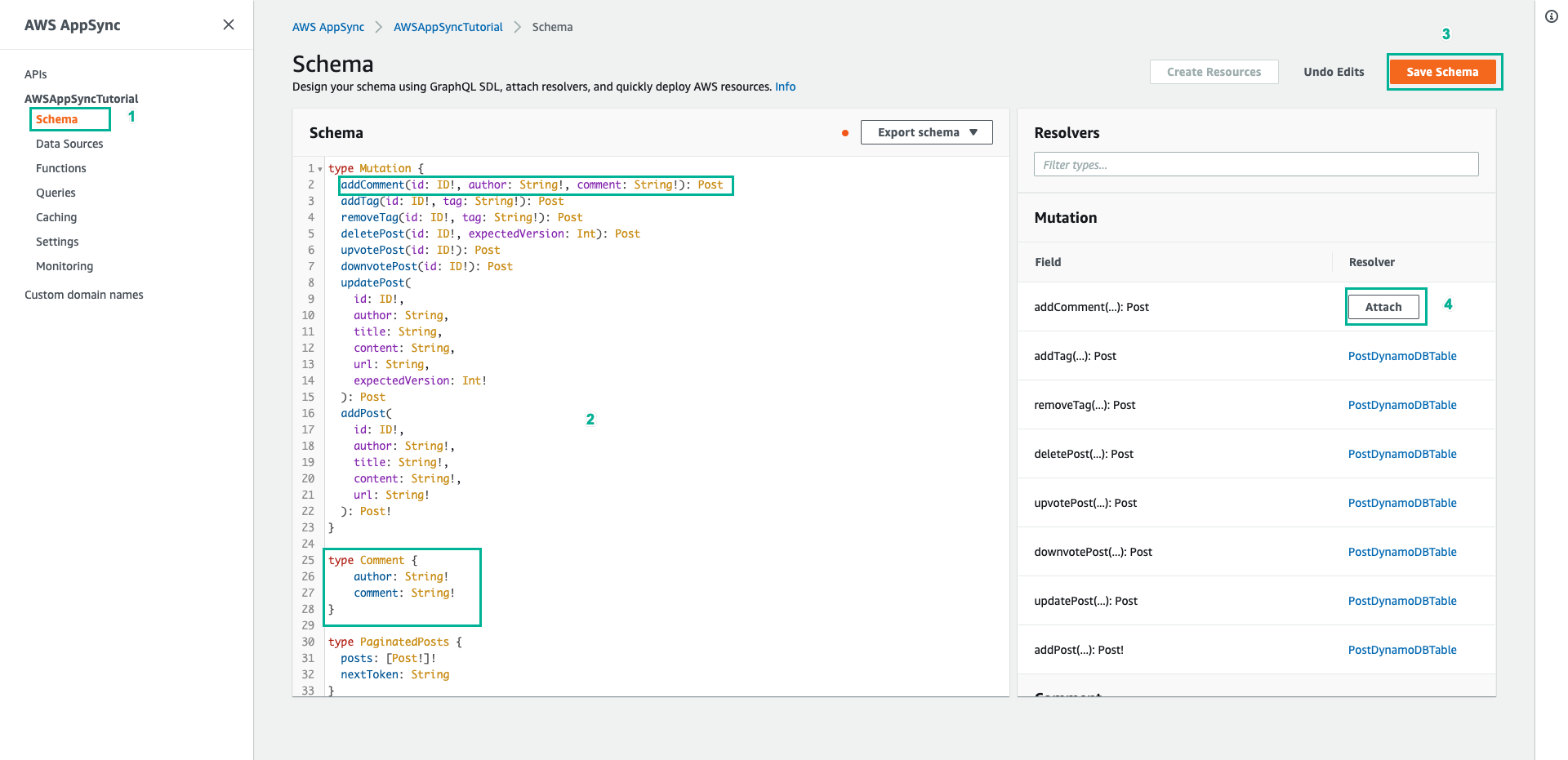
- Chọn PostDynamoDBTable cho mục Data source name
- Dán nội dung dưới đây vào mục Configure the request mapping template
{
"version" : "2017-02-28",
"operation" : "UpdateItem",
"key" : {
"id" : $util.dynamodb.toDynamoDBJson($context.arguments.id)
},
"update" : {
"expression" : "SET comments = list_append(if_not_exists(comments, :emptyList), :newComment) ADD version :plusOne",
"expressionValues" : {
":emptyList": { "L" : [] },
":newComment" : { "L" : [
{ "M": {
"author": $util.dynamodb.toDynamoDBJson($context.arguments.author),
"comment": $util.dynamodb.toDynamoDBJson($context.arguments.comment)
}
}
] },
":plusOne" : $util.dynamodb.toDynamoDBJson(1)
}
}
}
- Dán nội dung dưới đây vào mục Configure the response mapping template
$utils.toJson($context.result)
- Sau đó ấn Save Resolver
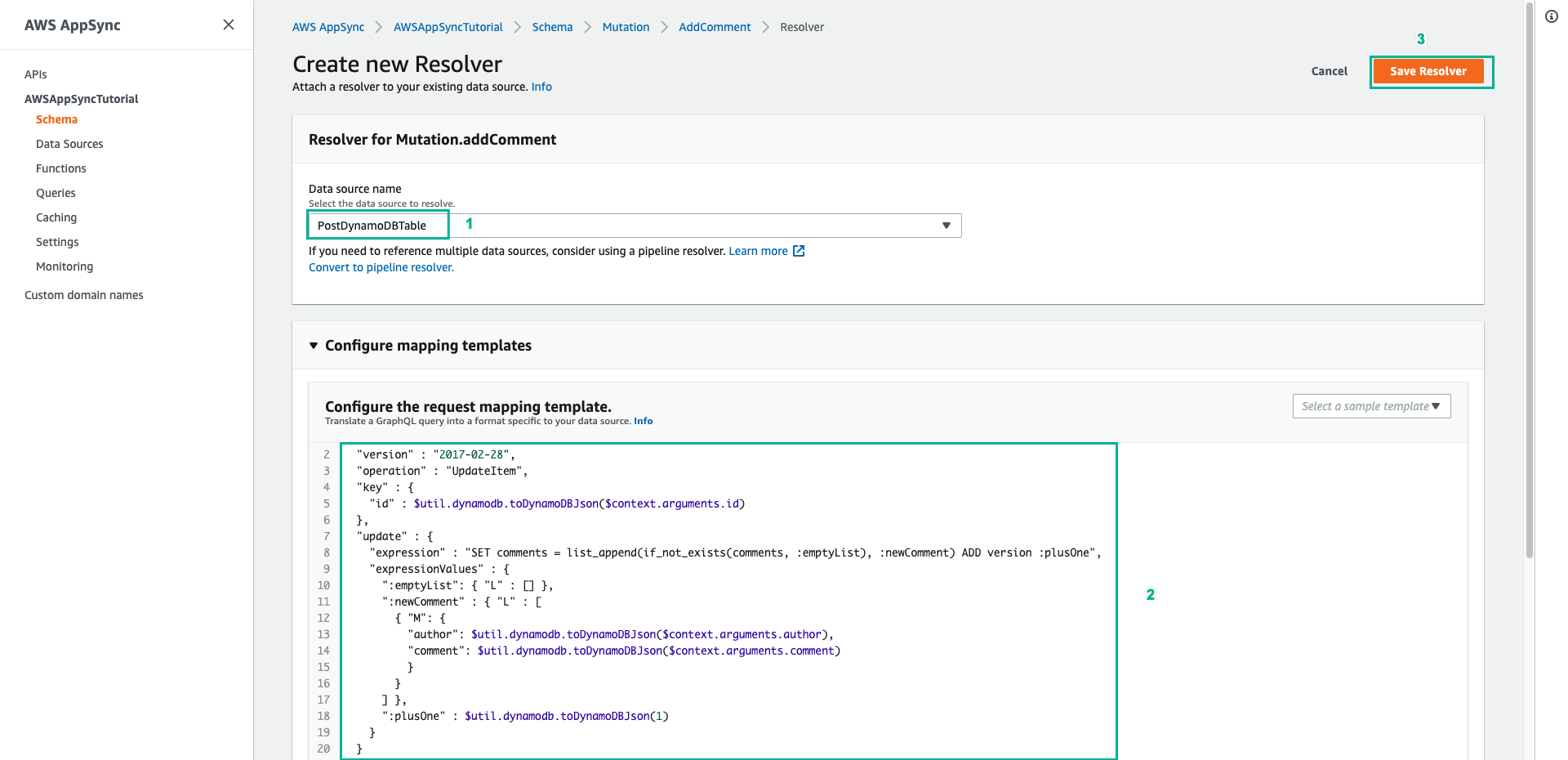
- Chọn tab Queries
- Thêm đoạn script dưới đây vào phần Queries, sau đó ấn Execute query (nút màu cam)