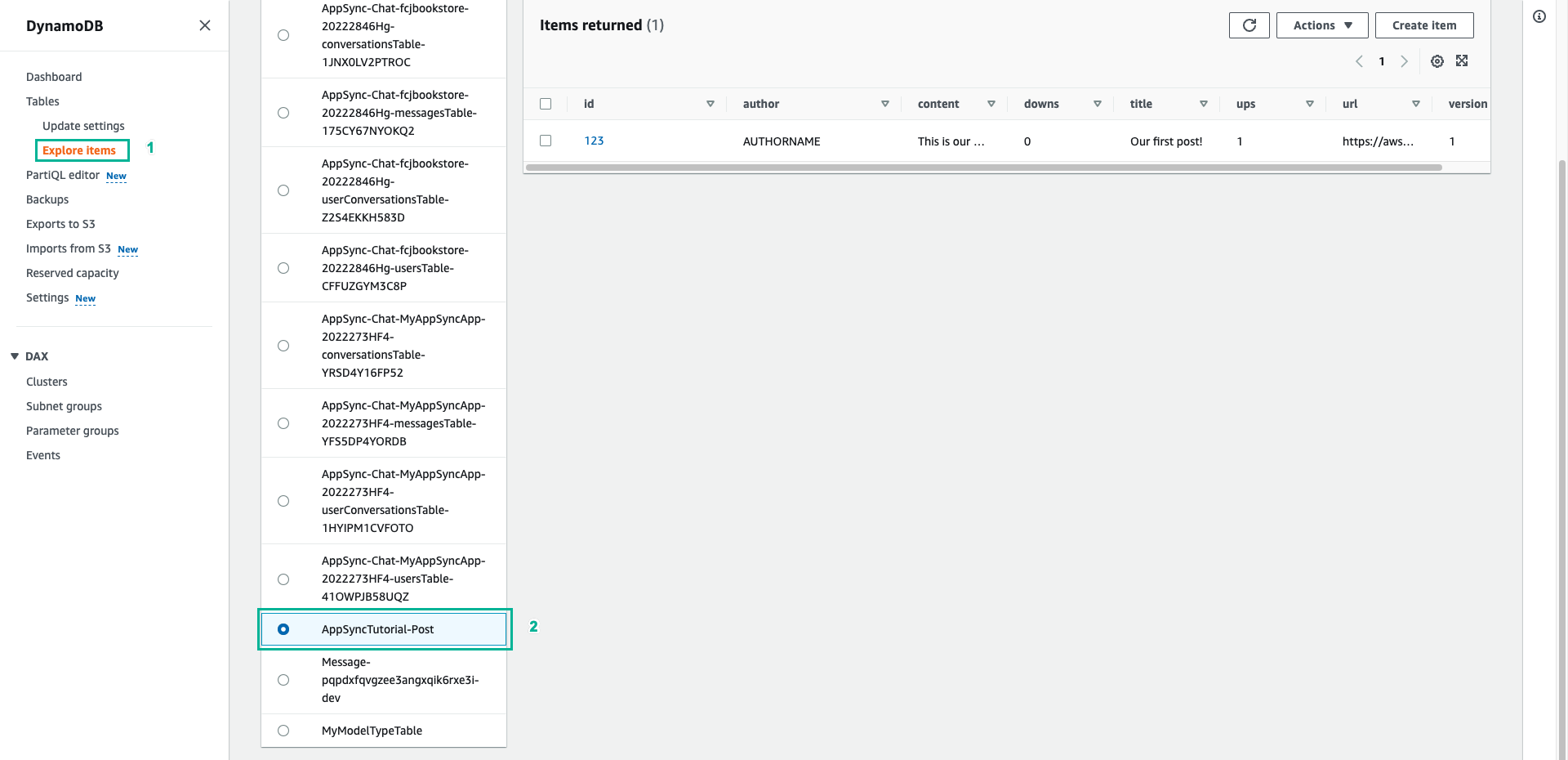Writing data
After AWS AppSync is aware of the DynamoDB table, we can link it to individual queries and mutations by defining Resolvers. In this part we will create addPost resolver of Mutation type, allowing us to create posts in the AppSyncTutorial-Post table.
- Choose Schema tab
- In the Resolvers pane on the right, find the addPost field on the Mutation tyoe, and then choose Attach
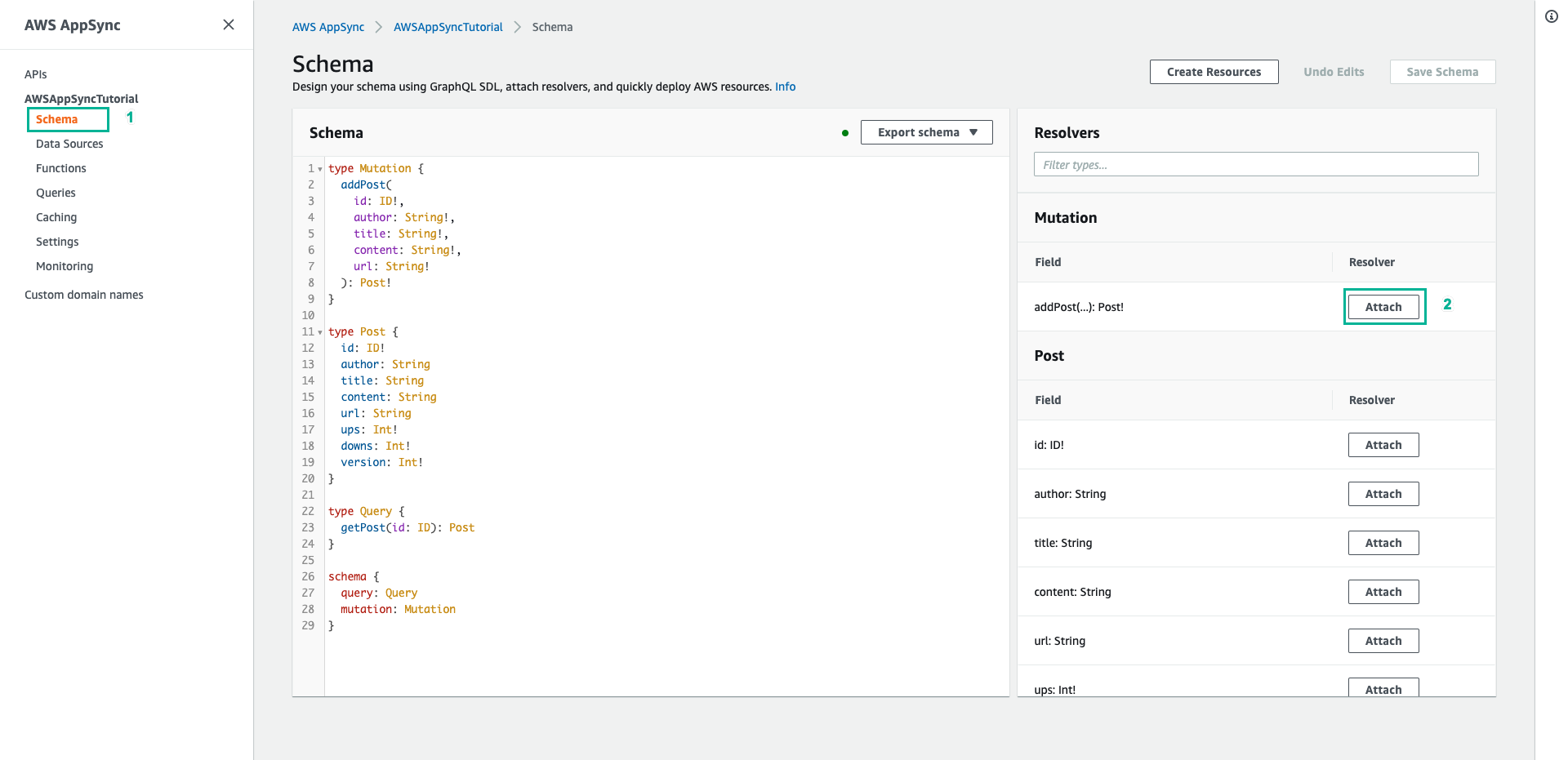
- Select PostDynamoDBTable for Data source name
- Paste the following content to Configure the request mapping template
{
"version" : "2017-02-28",
"operation" : "PutItem",
"key" : {
"id" : $util.dynamodb.toDynamoDBJson($context.arguments.id)
},
"attributeValues" : {
"author" : $util.dynamodb.toDynamoDBJson($context.arguments.author),
"title" : $util.dynamodb.toDynamoDBJson($context.arguments.title),
"content" : $util.dynamodb.toDynamoDBJson($context.arguments.content),
"url" : $util.dynamodb.toDynamoDBJson($context.arguments.url),
"ups" : { "N" : 1 },
"downs" : { "N" : 0 },
"version" : { "N" : 1 }
}
}
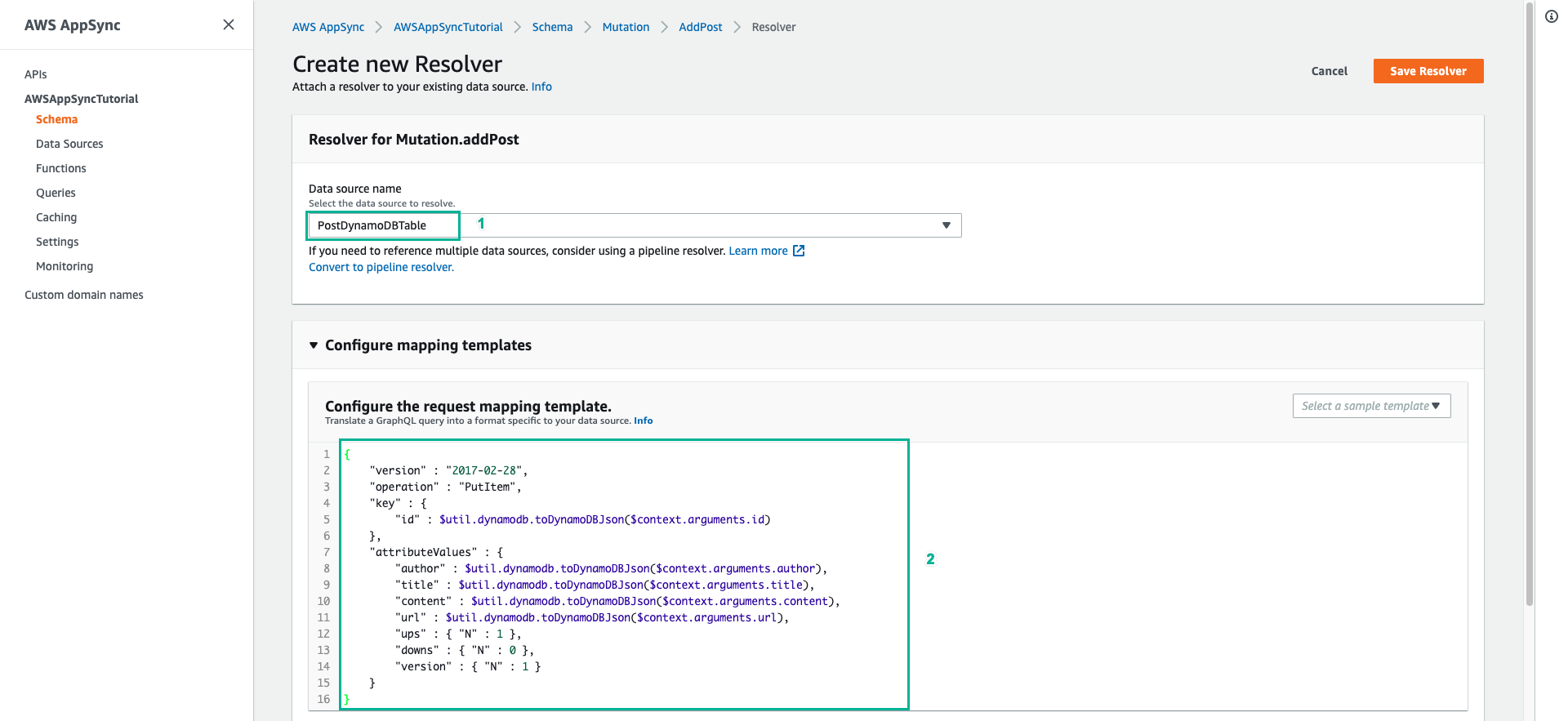
A Type is specified on all the keys and attribute values. For example, you set the author field to { “S” : “${context.arguments.author}” }. The S part indicates to AWS AppSync and DynamoDB that the value will be a string value, and the value is taken from the author argument passed by the user.
- Scroll down, paste the following content to Configure the response mapping template
$utils.toJson($context.result)
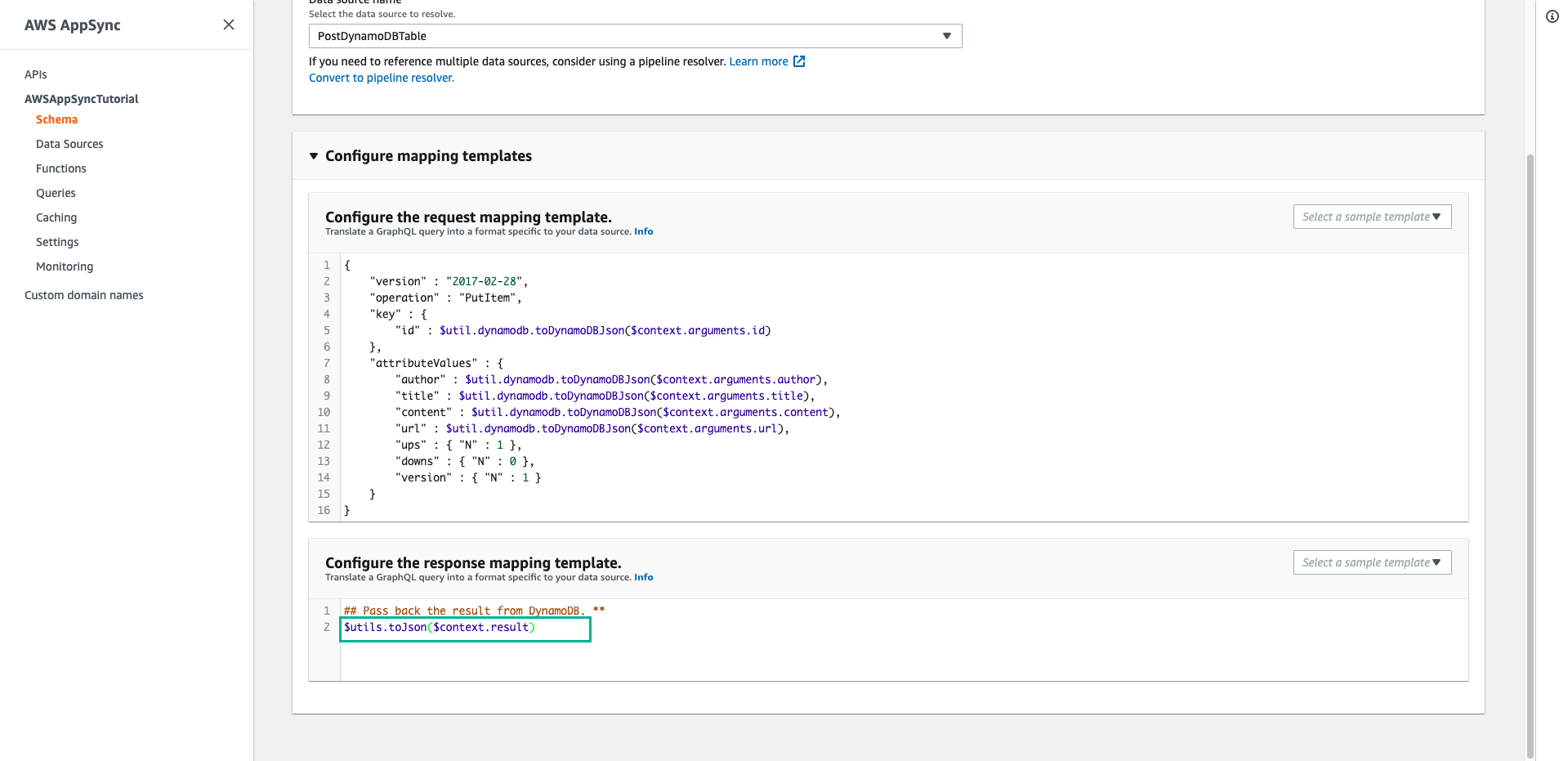
Because the shape of the data in the AppSyncTutorial-Post table exactly matches the shape of the Post type in GraphQL, the response mapping template just passes the results straight through.
- Scroll up, click Save Resolver
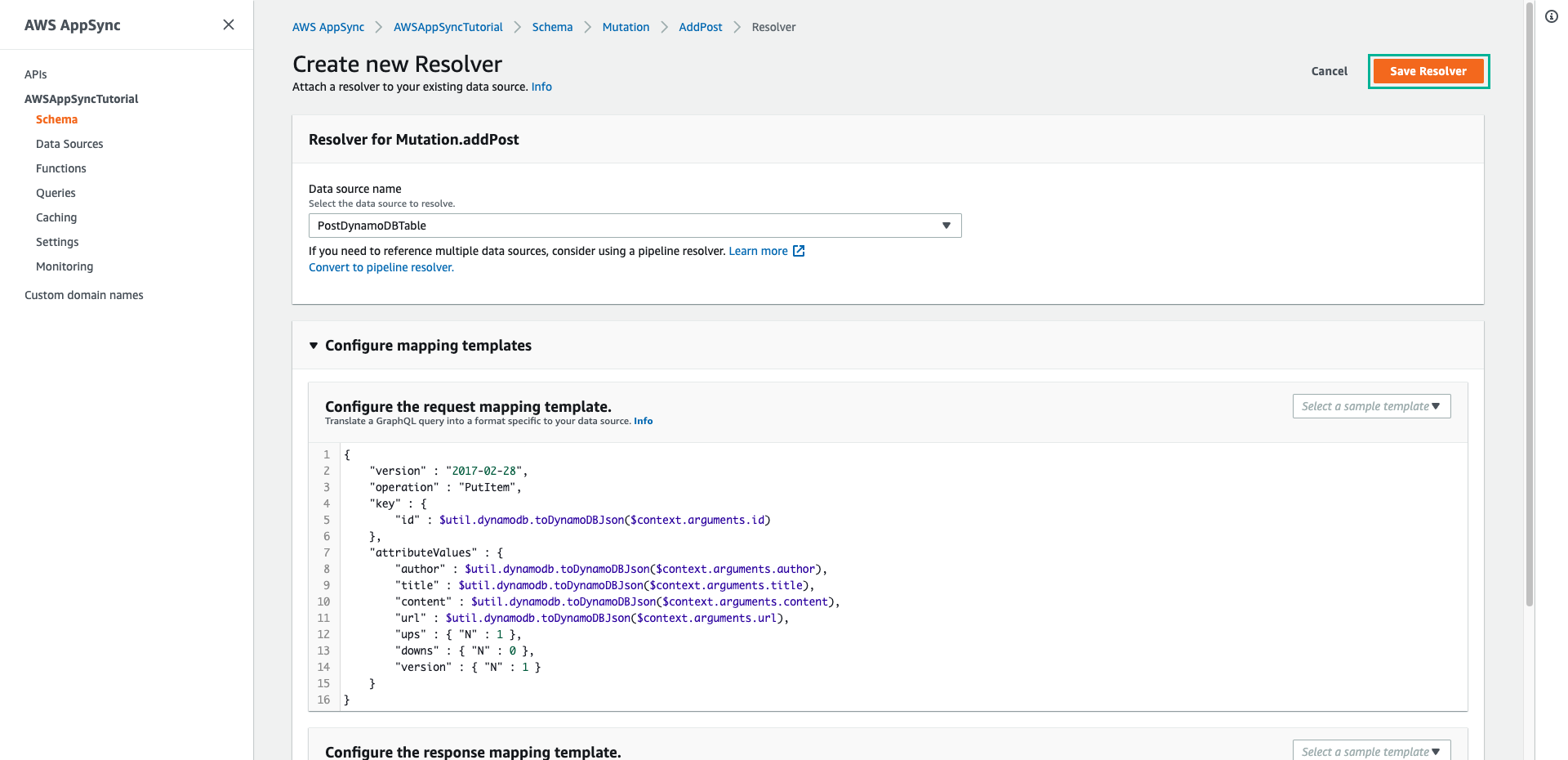
- Choose the Queries tab to call API to add new post
- Paste the following mutation to Queries pane, then click Execute query (the orange play button)
mutation addPost {
addPost(
id: 123
author: "AUTHORNAME"
title: "Our first post!"
content: "This is our first post."
url: "https://aws.amazon.com/appsync/"
) {
id
author
title
content
url
ups
downs
version
}
}
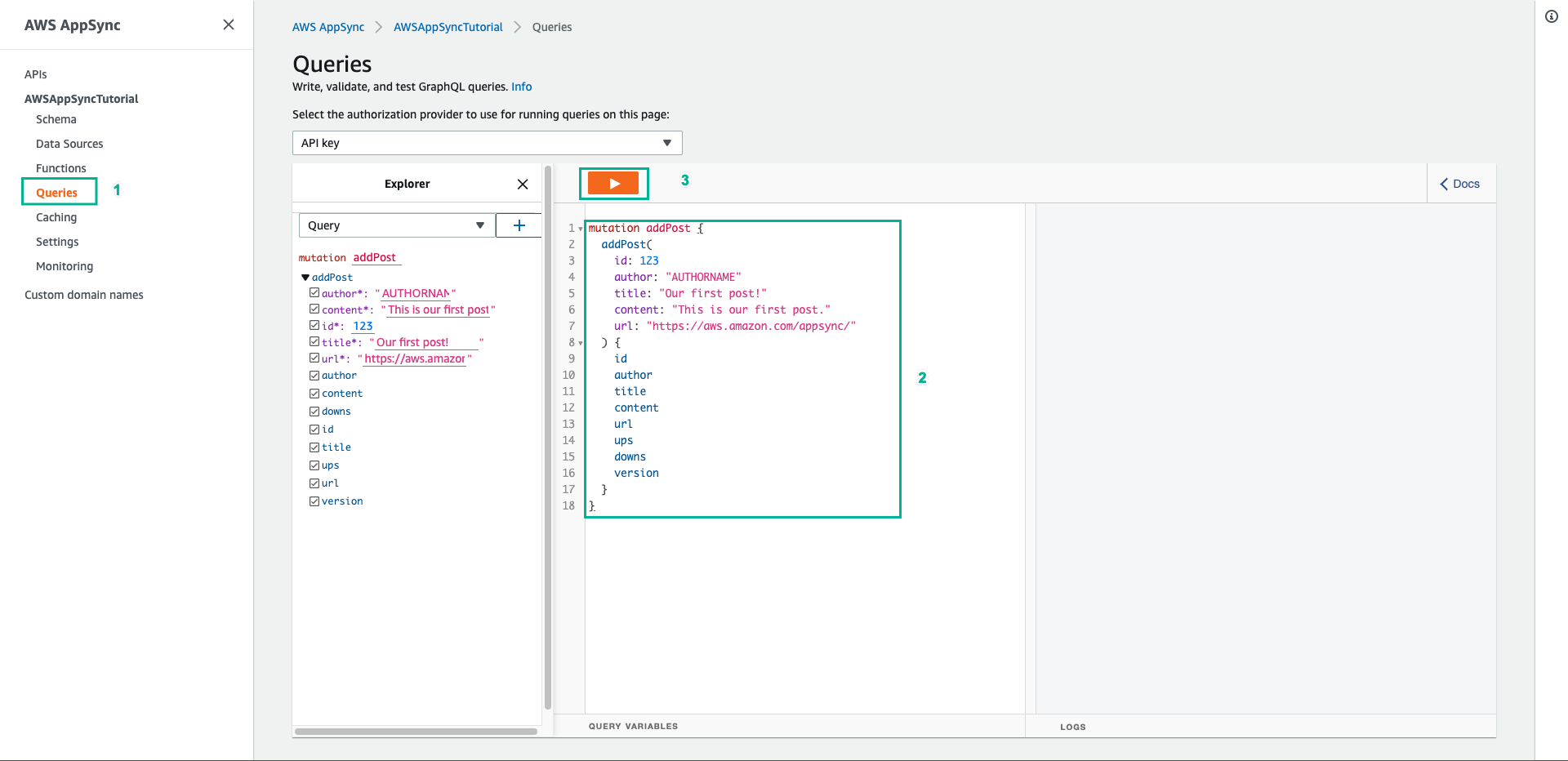
- The return result should look similar to the following
{
"data": {
"addPost": {
"id": "123",
"author": "AUTHORNAME",
"title": "Our first post!",
"content": "This is our first post.",
"url": "https://aws.amazon.com/appsync/",
"ups": 1,
"downs": 0,
"version": 1
}
}
}
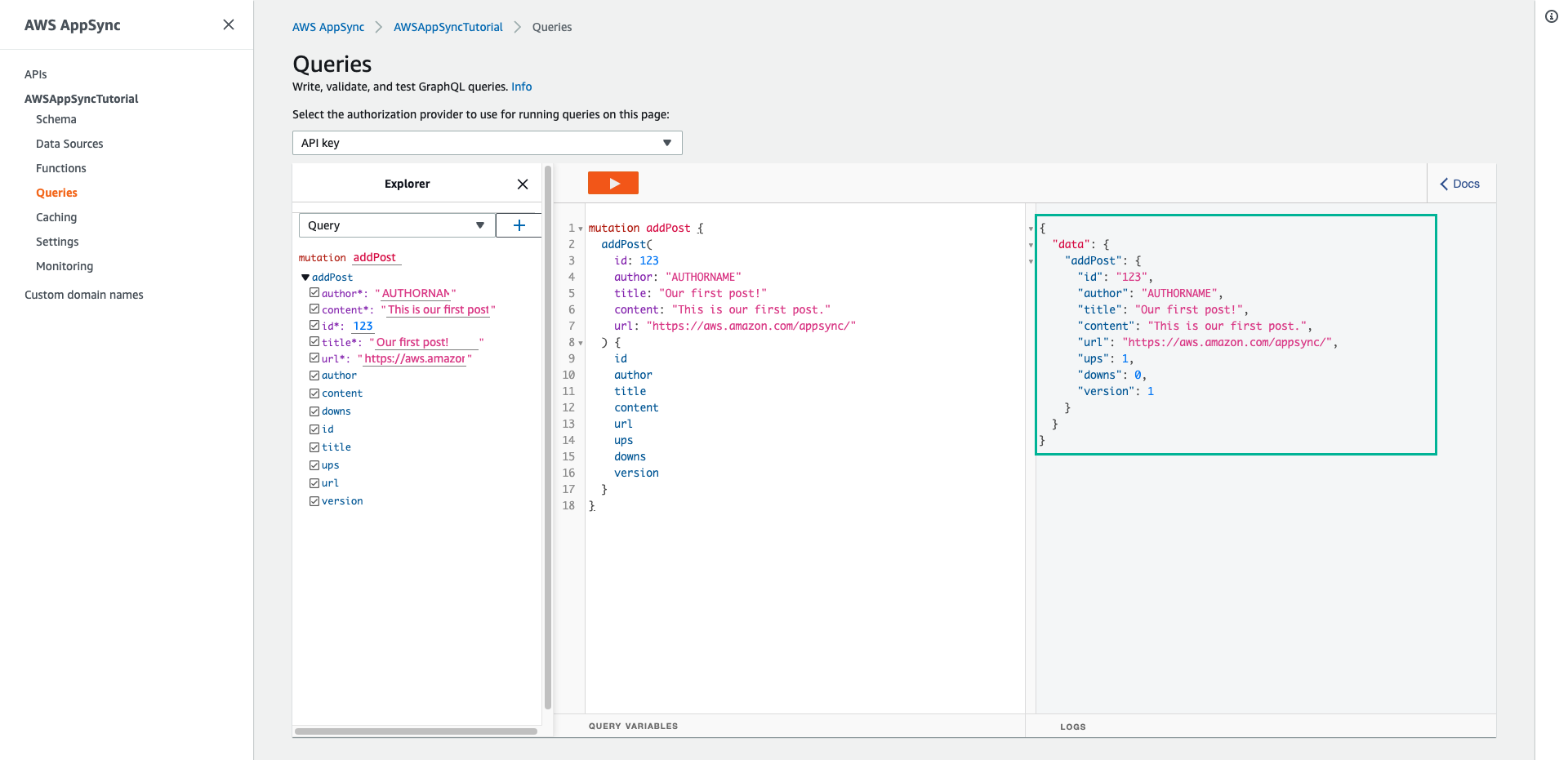
- Open DynamoDB console
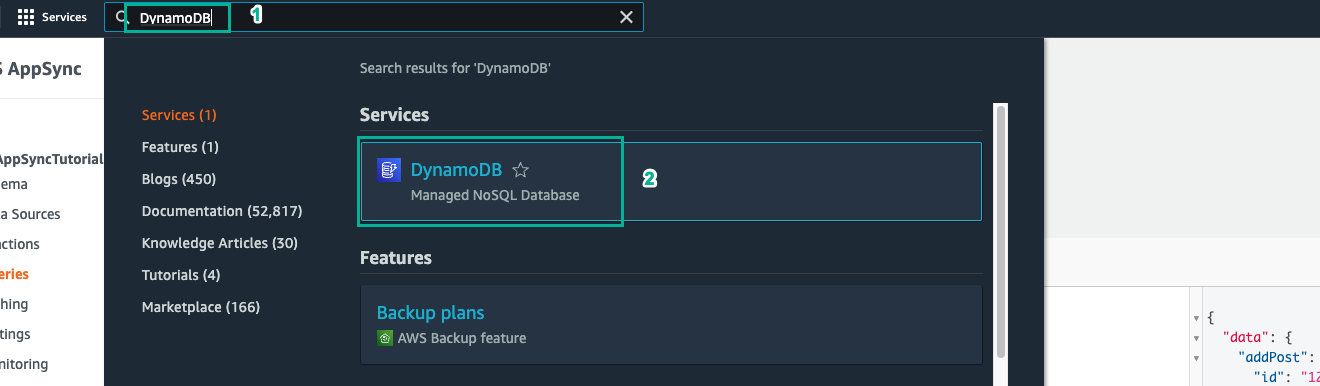
- Choose Explore items tab
- Choose AppSyncTutorial-Post table, a new post has been written.