Updating data
We’ll set up a new mutation to allow us to update object. We’ll do this using the UpdateItem DynamoDB operation.
Updating a post
- Choose the Schema tab
- Add the below code to Mutation type to add a new updatePost mutation
- Then click Save Schema
updatePost(
id: ID!,
author: String!,
title: String!,
content: String!,
url: String!
): Post
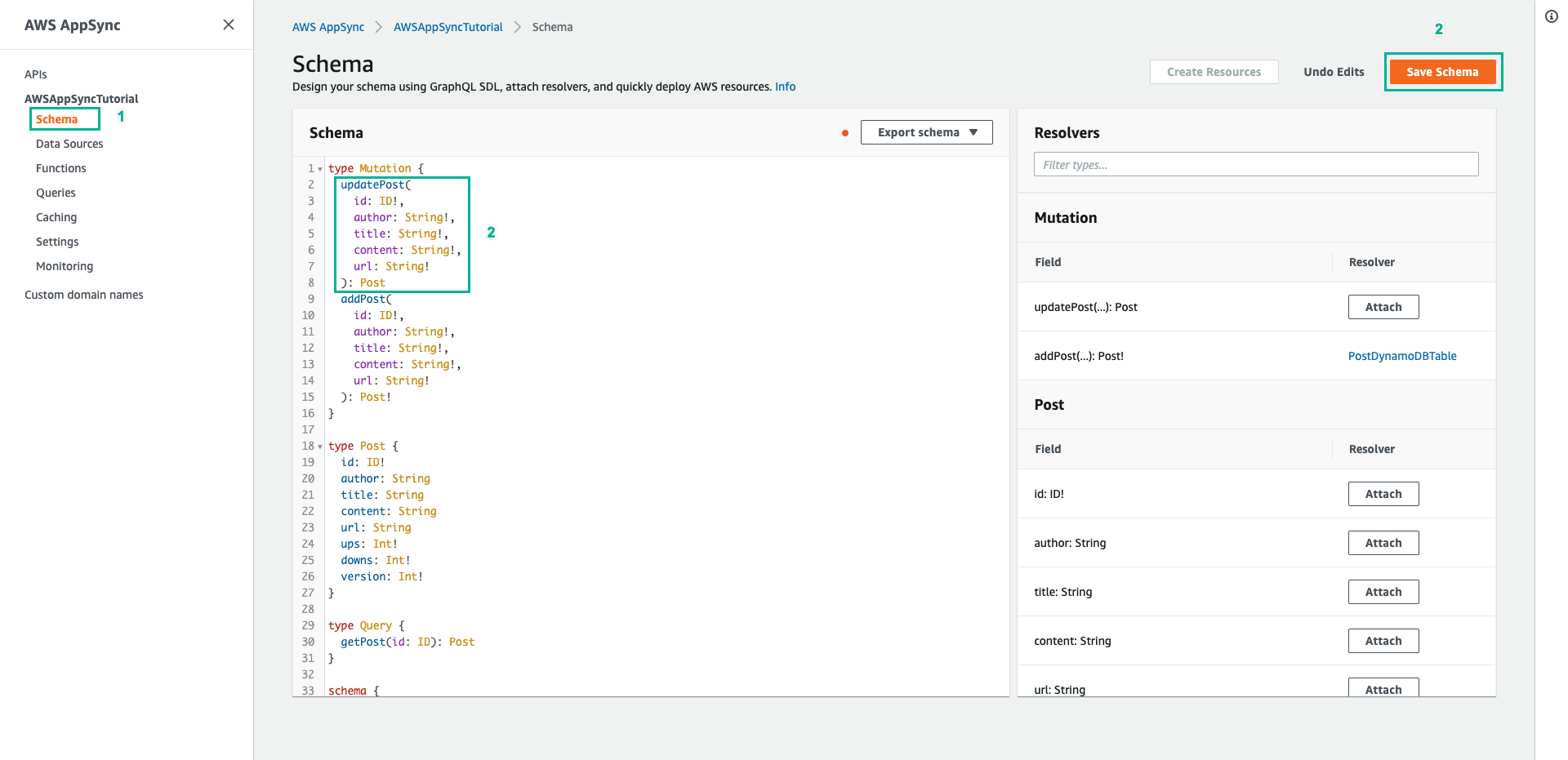
- In Resolvers pane on the right, find updatePost field on the Mutation type and then choose Attach
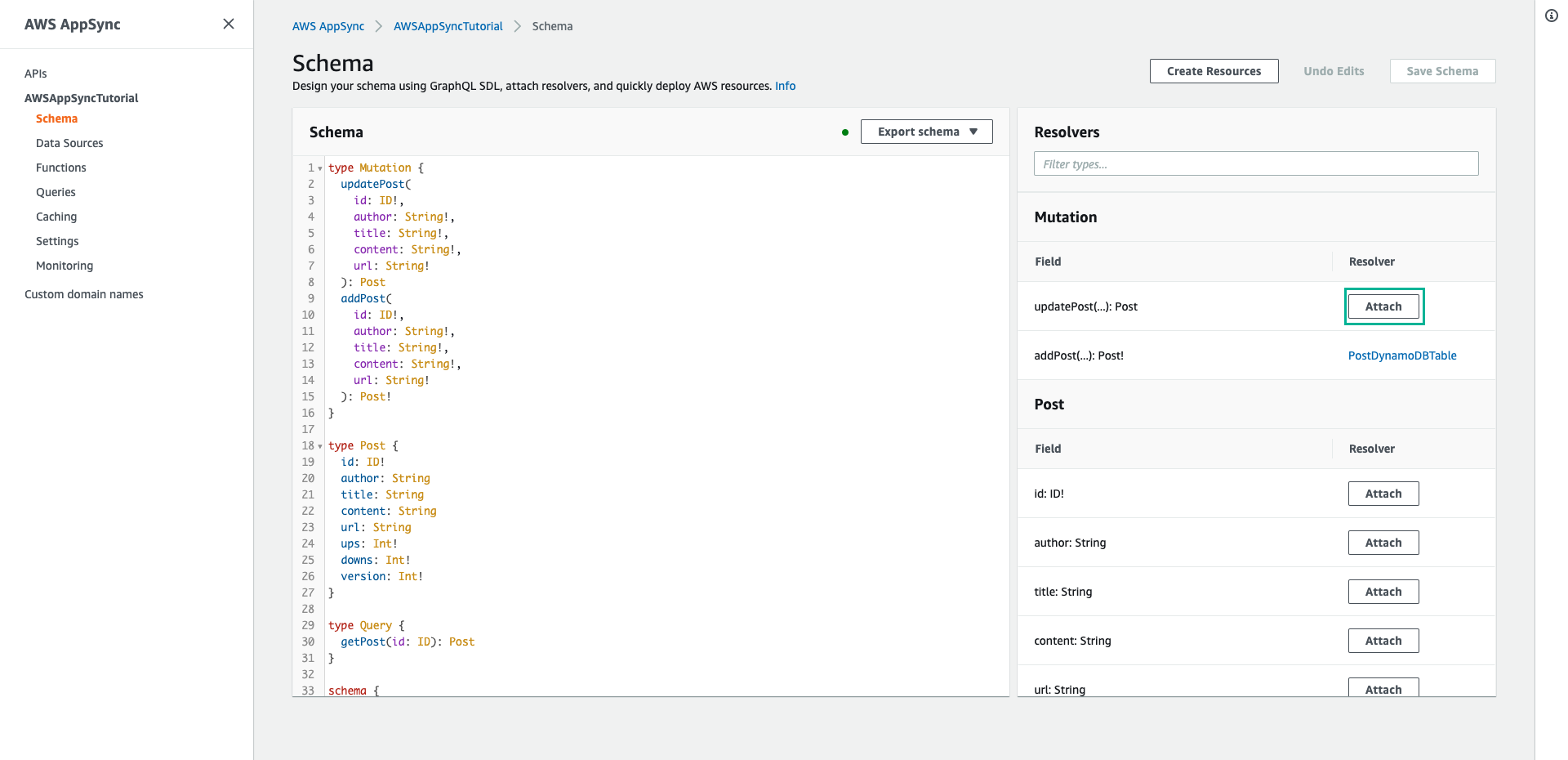
- Select PostDynamoDBTable for Data source name
- Paste the following content to Configure the request mapping template
{
"version" : "2017-02-28",
"operation" : "UpdateItem",
"key" : {
"id" : $util.dynamodb.toDynamoDBJson($context.arguments.id)
},
"update" : {
"expression" : "SET author = :author, title = :title, content = :content, #url = :url ADD version :one",
"expressionNames": {
"#url" : "url"
},
"expressionValues": {
":author" : $util.dynamodb.toDynamoDBJson($context.arguments.author),
":title" : $util.dynamodb.toDynamoDBJson($context.arguments.title),
":content" : $util.dynamodb.toDynamoDBJson($context.arguments.content),
":url" : $util.dynamodb.toDynamoDBJson($context.arguments.url),
":one" : { "N": 1 }
}
}
}
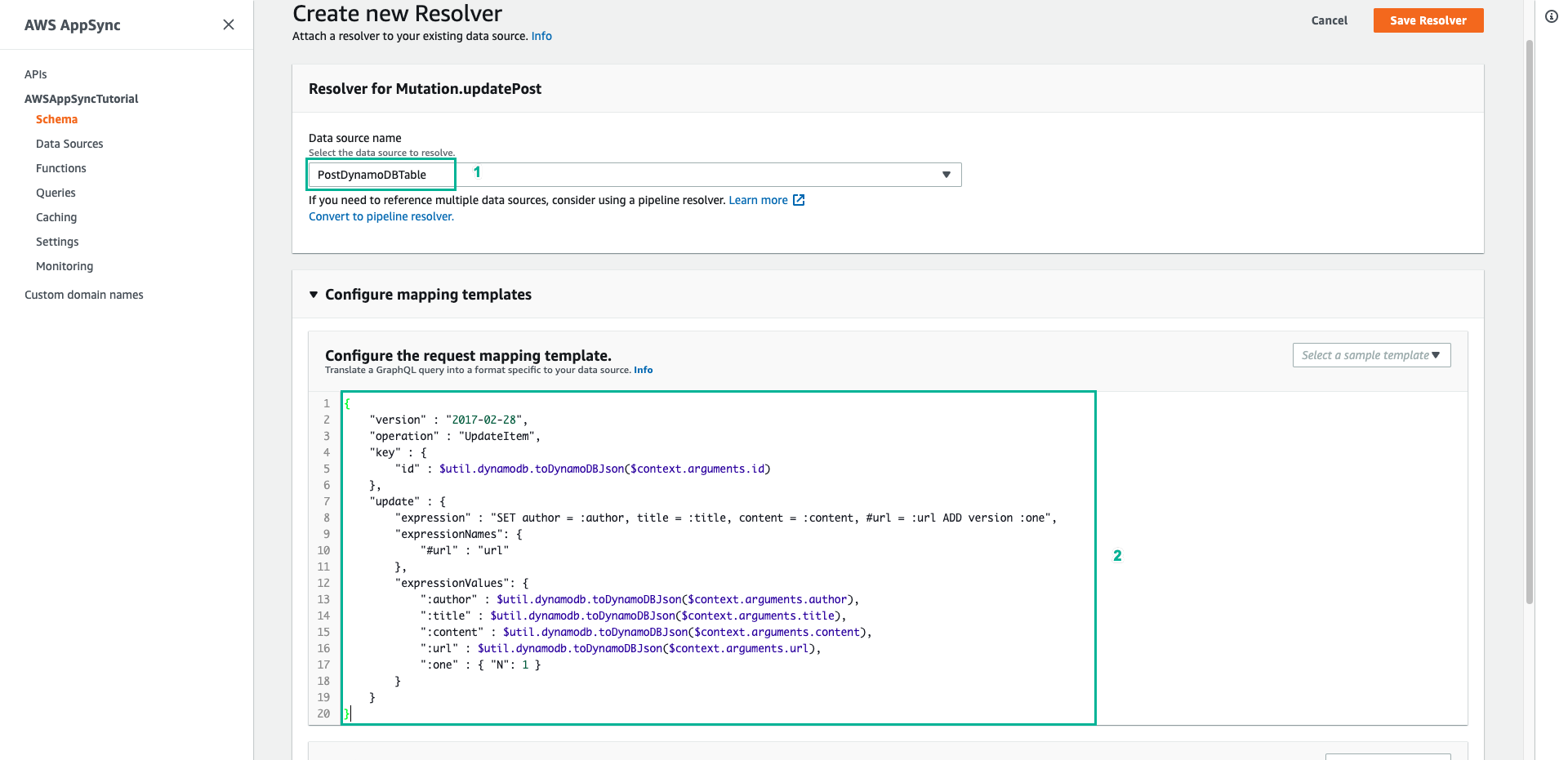
This resolver is using the DynamoDB UpdateItem, which is significantly different from the PutItem operation. Instead of writing the entire item, you’re just asking DynamoDB to update certain attributes. This is done using DynamoDB Update Expressions. You can see the “expression” section under “update”. It says to set the author, title, content and url attributes, and then increment the version field. The expression has placeholders that have names starting with a colon, which are then defined in the expressionValues field. Finally, DynamoDB has reserved words that cannot appear in the expression. For example, url is a reserved word, so to update the url field you can use name placeholders and define them in the expressionNames field.
- Scroll down, paste the following content to Configure the response mapping template
$utils.toJson($context.result)
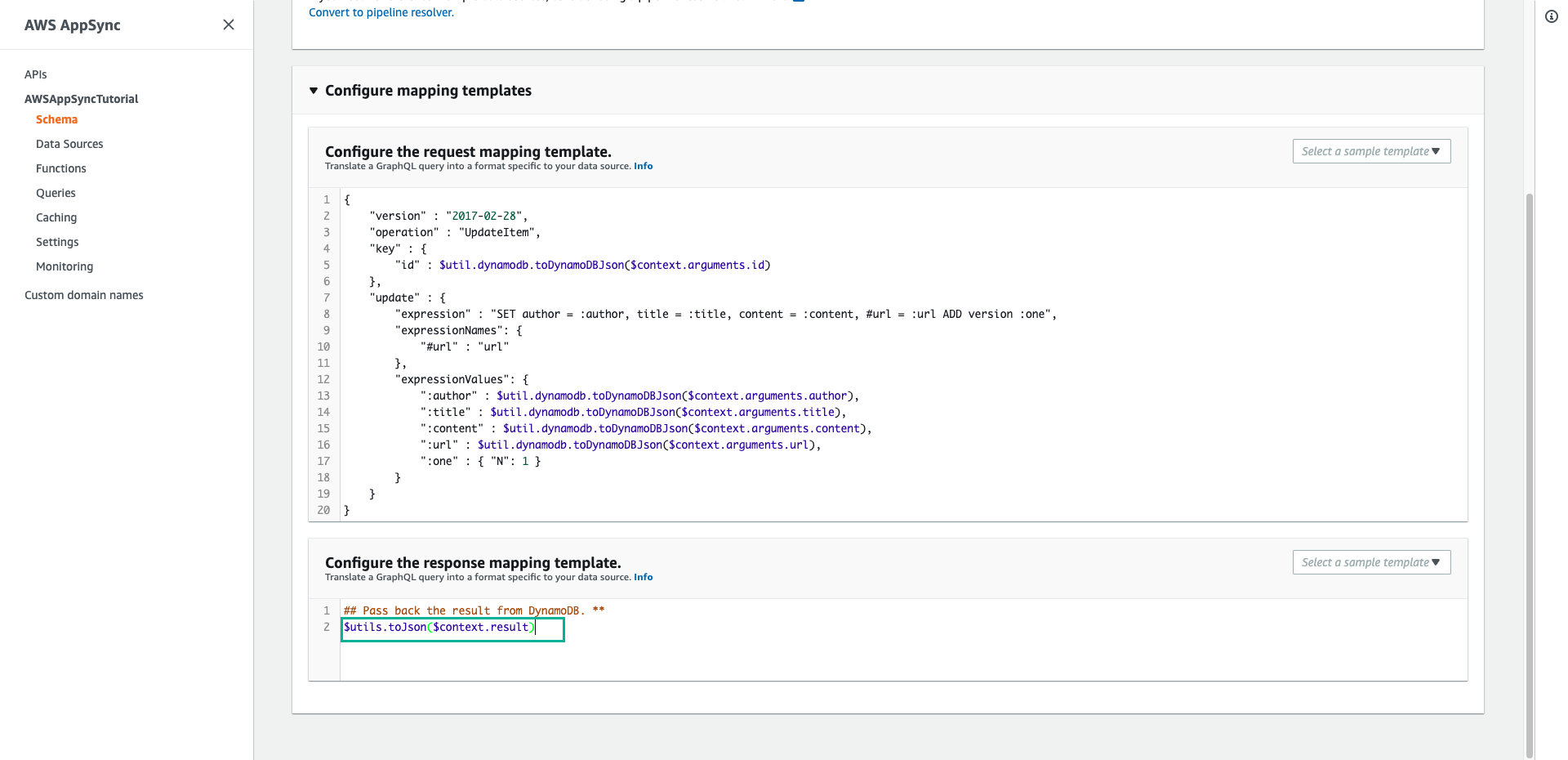
- Scroll up, click Save Resolver
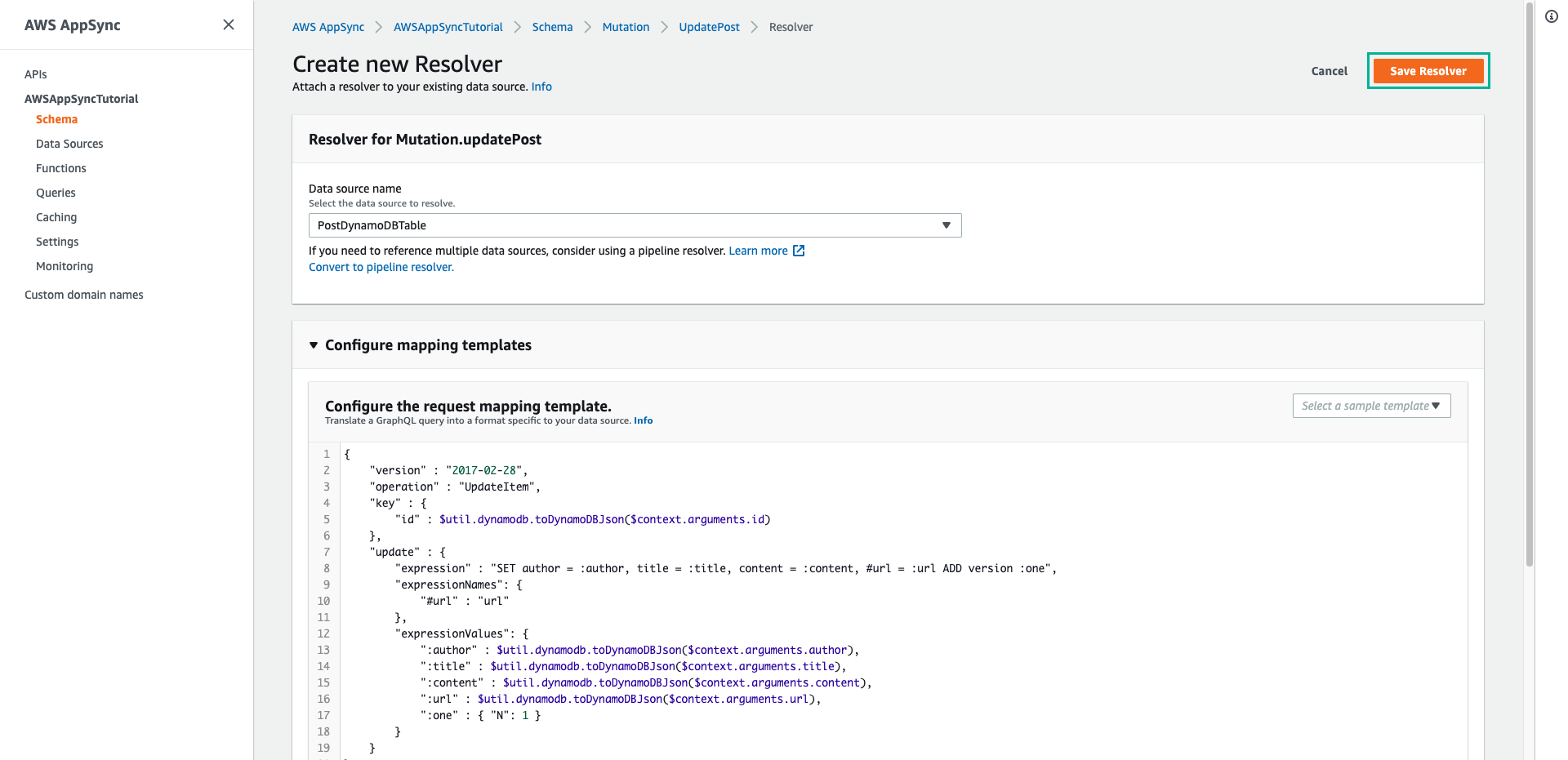
- Choose the Queries tab to call API to add new post
- Paste the following mutation to Queries pane, then click Execute query (the orange play button)
mutation updatePost {
updatePost(
id:"123"
author: "A new author"
title: "An updated author!"
content: "Now with updated content!"
url: "https://aws.amazon.com/appsync/"
) {
id
author
title
content
url
ups
downs
version
}
}
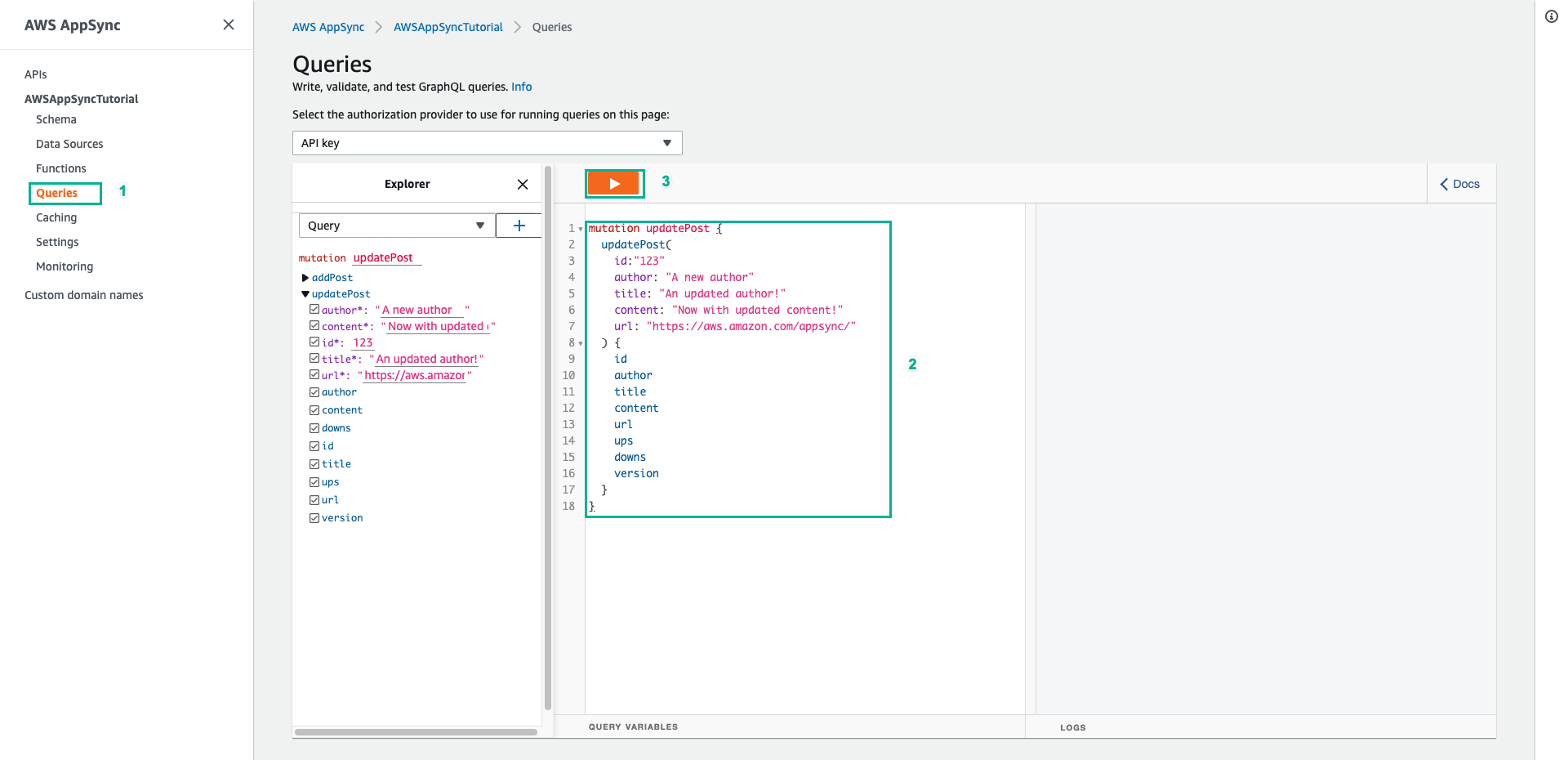
- The return result should look similar to the following
{
"data": {
"updatePost": {
"id": "123",
"author": "A new author",
"title": "An updated author!",
"content": "Now with updated content!",
"url": "https://aws.amazon.com/appsync/",
"ups": 1,
"downs": 0,
"version": 2
}
}
}
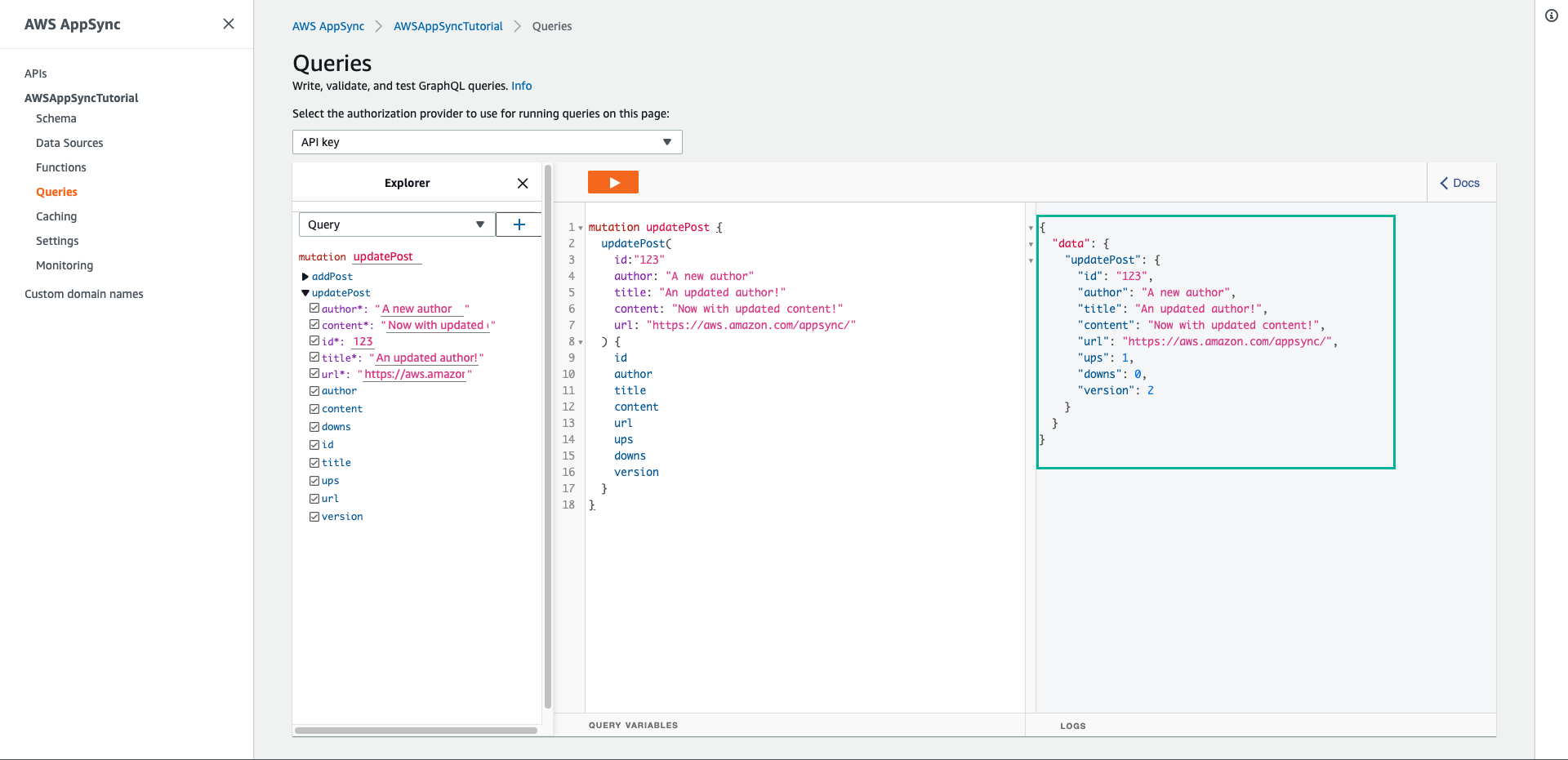
Once the updating did, the version attribute is incremented by one unit because we asked AWS AppSync and DynamoDB to add a unit to the version attribute each time we update.
When you use the updatePost mutation as above, there will be 2 problems:
- If you want to update just a single field, you have to update all of the fields.
- If two people are modifying the object, you could potentially lose information. Follow the next steps to fix the above problem
- Choose Schema tab
- Replace the code of the updatePost mutation with the following content:
- Then click Save Schema
updatePost(
id: ID!,
author: String,
title: String,
content: String,
url: String,
expectedVersion: Int!
): Post
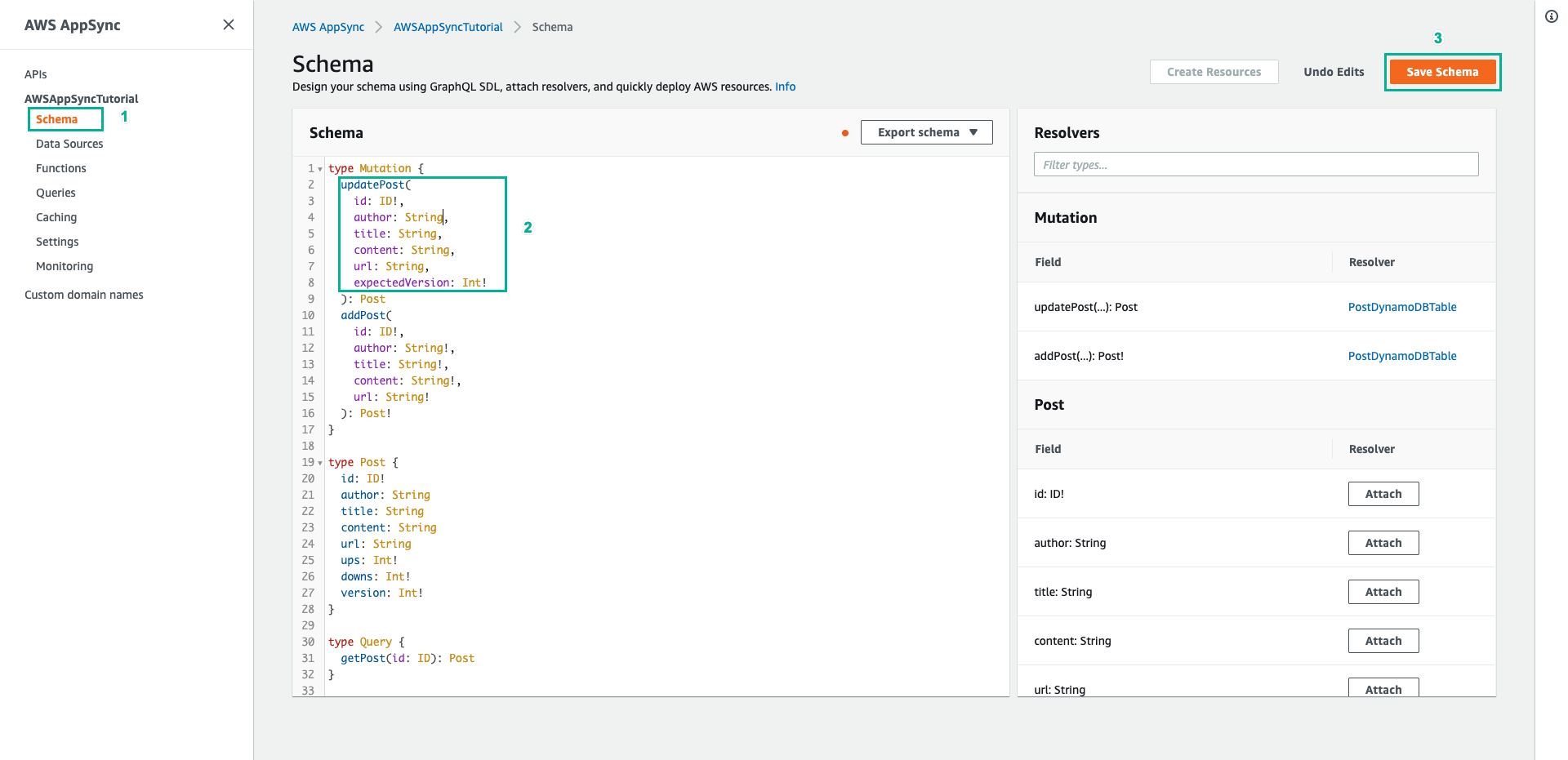
-
In the Resolvers pane on the right, find the addPost field on the Mutation tyoe, and then choose Attach
-
Paste the following content to Configure the request mapping template
- Then click Save Resolver
{
"version" : "2017-02-28",
"operation" : "UpdateItem",
"key" : {
"id" : $util.dynamodb.toDynamoDBJson($context.arguments.id)
},
## Set up some space to keep track of things you're updating **
#set( $expNames = {} )
#set( $expValues = {} )
#set( $expSet = {} )
#set( $expAdd = {} )
#set( $expRemove = [] )
## Increment "version" by 1 **
$!{expAdd.put("version", ":one")}
$!{expValues.put(":one", { "N" : 1 })}
## Iterate through each argument, skipping "id" and "expectedVersion" **
#foreach( $entry in $context.arguments.entrySet() )
#if( $entry.key != "id" && $entry.key != "expectedVersion" )
#if( (!$entry.value) && ("$!{entry.value}" == "") )
## If the argument is set to "null", then remove that attribute from the item in DynamoDB **
#set( $discard = ${expRemove.add("#${entry.key}")} )
$!{expNames.put("#${entry.key}", "$entry.key")}
#else
## Otherwise set (or update) the attribute on the item in DynamoDB **
$!{expSet.put("#${entry.key}", ":${entry.key}")}
$!{expNames.put("#${entry.key}", "$entry.key")}
$!{expValues.put(":${entry.key}", { "S" : "${entry.value}" })}
#end
#end
#end
## Start building the update expression, starting with attributes you're going to SET **
#set( $expression = "" )
#if( !${expSet.isEmpty()} )
#set( $expression = "SET" )
#foreach( $entry in $expSet.entrySet() )
#set( $expression = "${expression} ${entry.key} = ${entry.value}" )
#if ( $foreach.hasNext )
#set( $expression = "${expression}," )
#end
#end
#end
## Continue building the update expression, adding attributes you're going to ADD **
#if( !${expAdd.isEmpty()} )
#set( $expression = "${expression} ADD" )
#foreach( $entry in $expAdd.entrySet() )
#set( $expression = "${expression} ${entry.key} ${entry.value}" )
#if ( $foreach.hasNext )
#set( $expression = "${expression}," )
#end
#end
#end
## Continue building the update expression, adding attributes you're going to REMOVE **
#if( !${expRemove.isEmpty()} )
#set( $expression = "${expression} REMOVE" )
#foreach( $entry in $expRemove )
#set( $expression = "${expression} ${entry}" )
#if ( $foreach.hasNext )
#set( $expression = "${expression}," )
#end
#end
#end
## Finally, write the update expression into the document, along with any expressionNames and expressionValues **
"update" : {
"expression" : "${expression}"
#if( !${expNames.isEmpty()} )
,"expressionNames" : $utils.toJson($expNames)
#end
#if( !${expValues.isEmpty()} )
,"expressionValues" : $utils.toJson($expValues)
#end
},
"condition" : {
"expression" : "version = :expectedVersion",
"expressionValues" : {
":expectedVersion" : $util.dynamodb.toDynamoDBJson($context.arguments.expectedVersion)
}
}
}
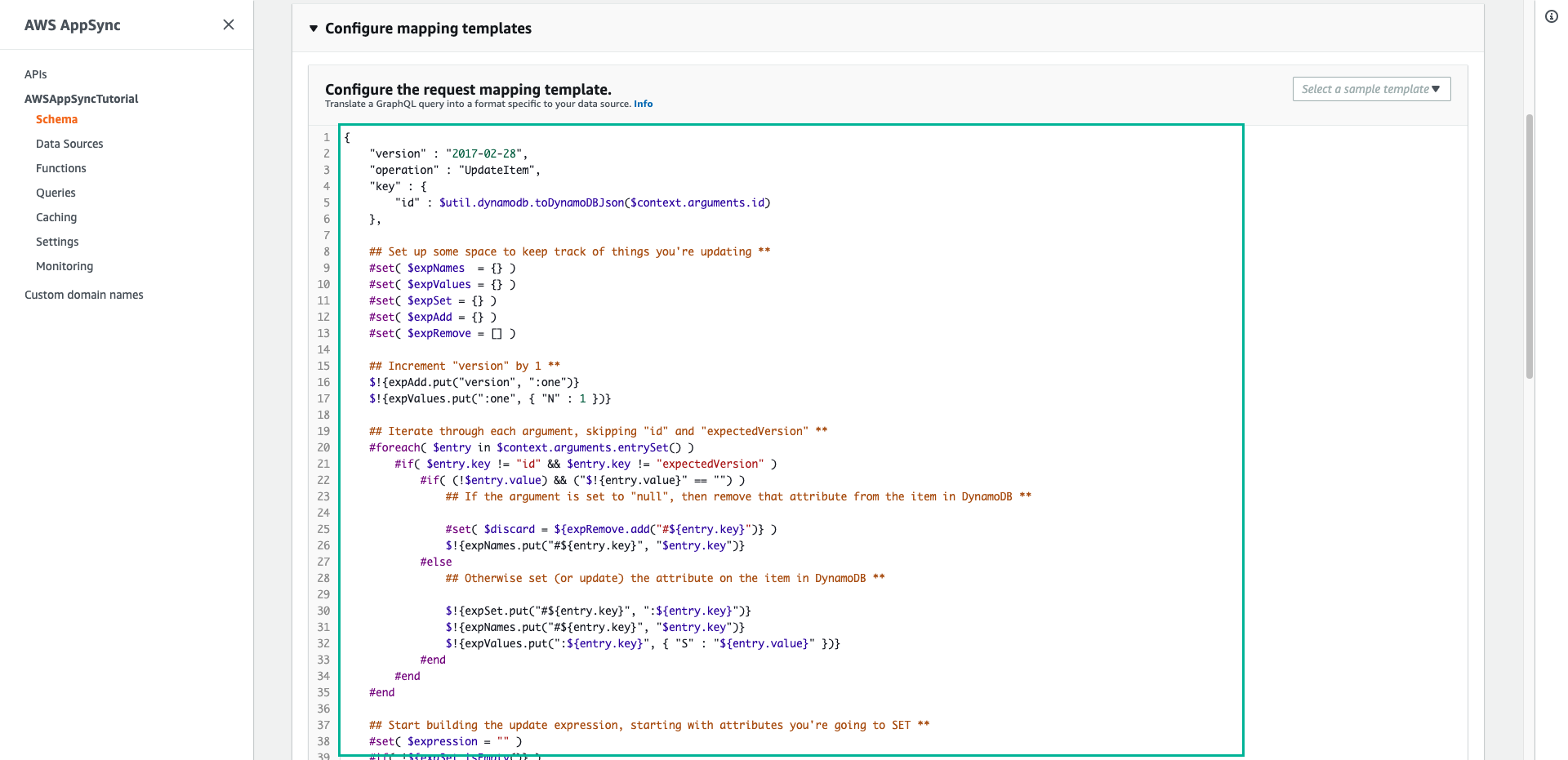
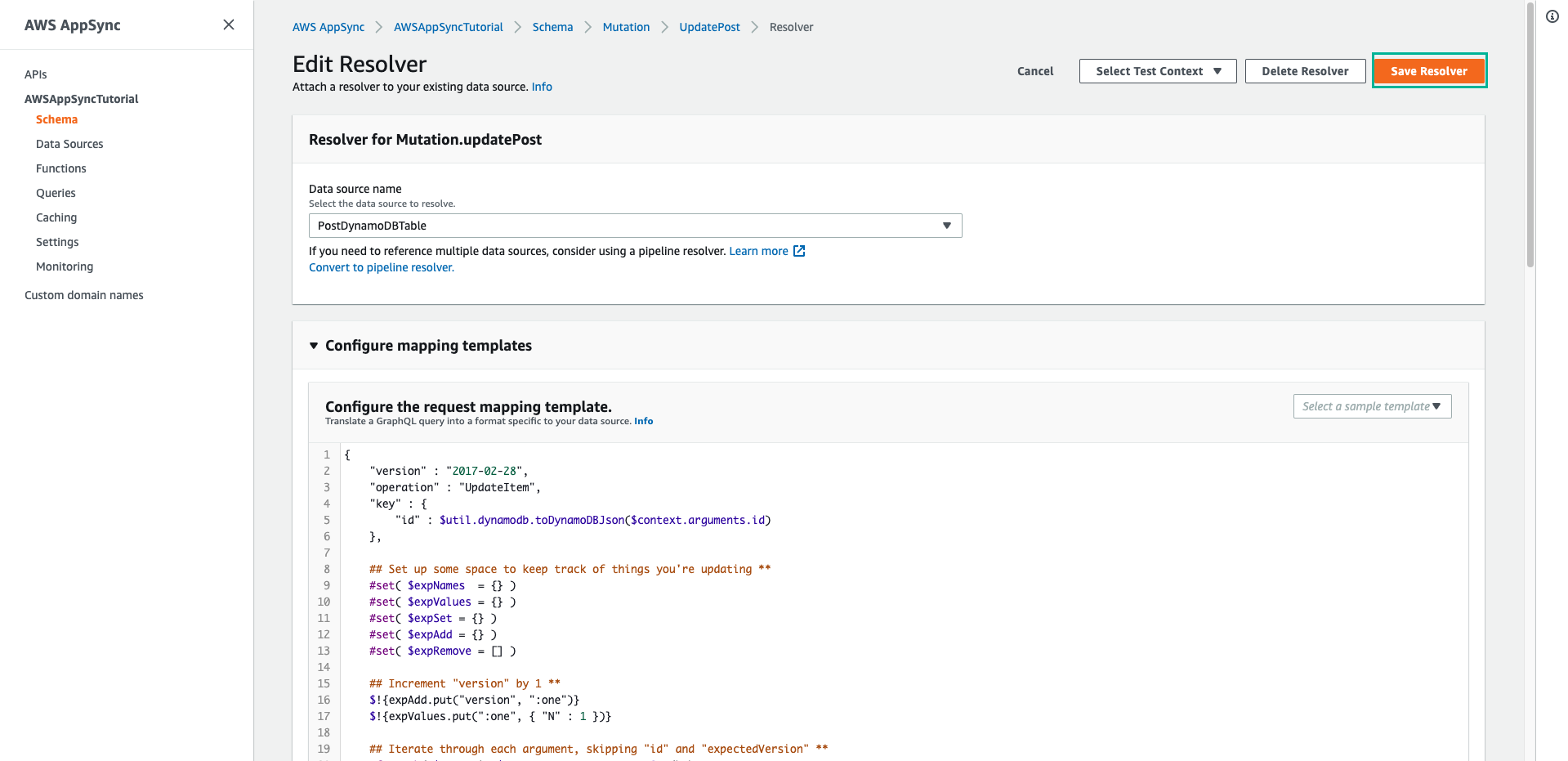
- Choose Queries to call an API call to update a post
- Paste the following mutation to Queries pane, then click Execute query (the orange play button)
mutation updatePost {
updatePost(
id:123
title: "An empty story"
content: null
expectedVersion: 2
) {
id
author
title
content
url
ups
downs
version
}
}
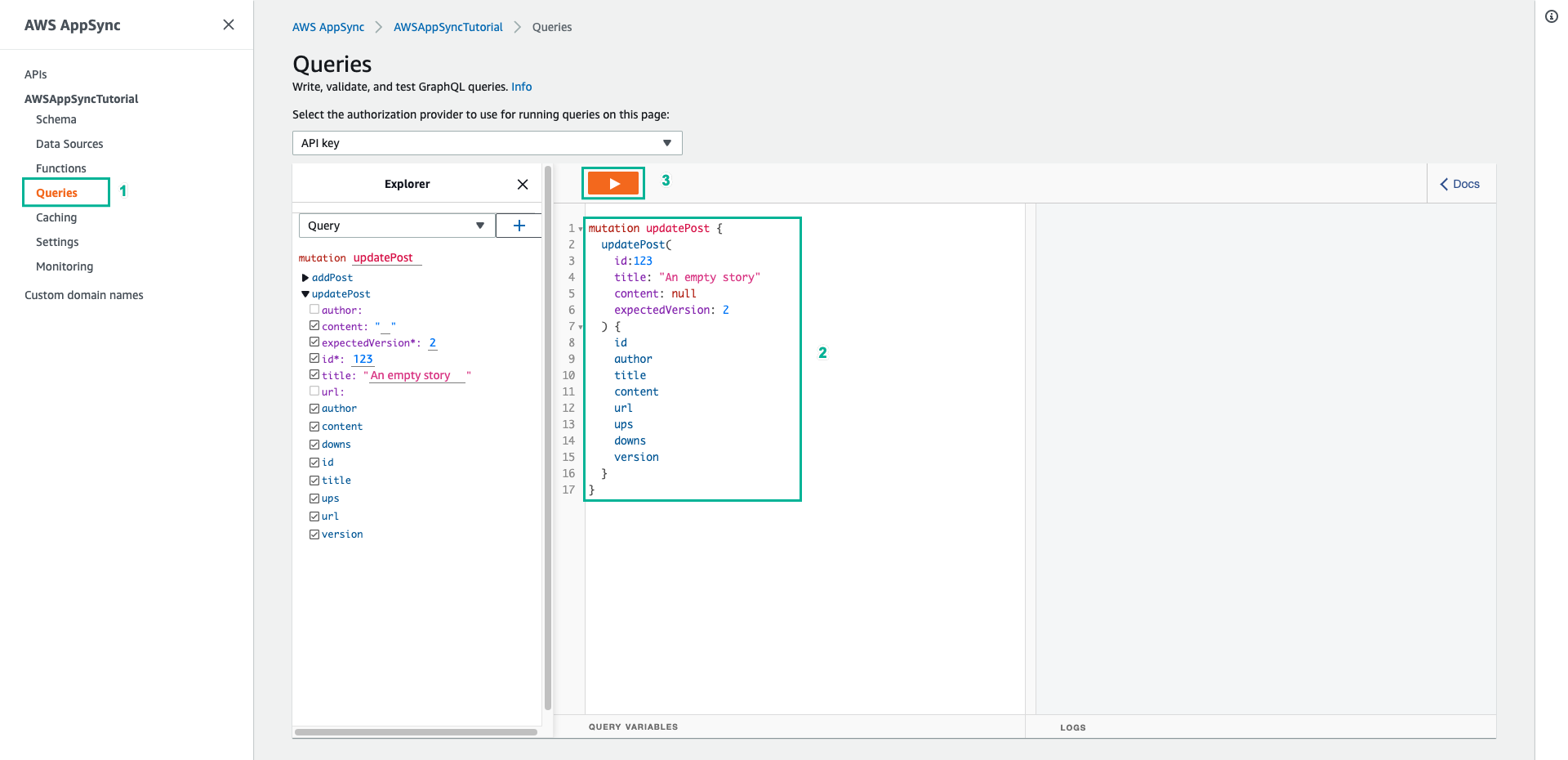
- The return result should look similar to the following:
{
"data": {
"updatePost": {
"id": "123",
"author": "A new author",
"title": "An empty story",
"content": null,
"url": "https://aws.amazon.com/appsync/",
"ups": 1,
"downs": 0,
"version": 3
}
}
}
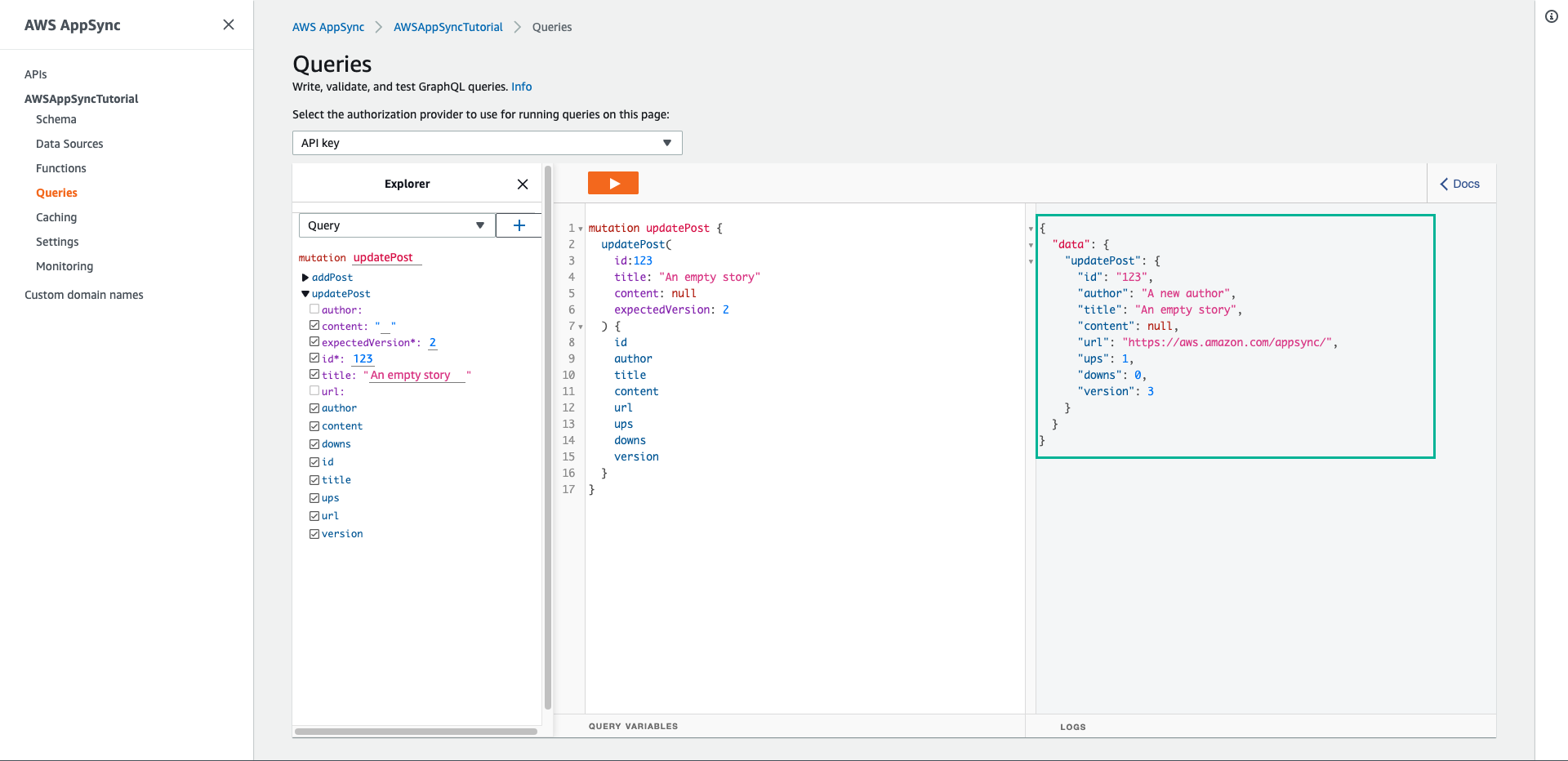
In this request, you asked AWS AppSync and DynamoDB to update the title and content field only. It left all the other fields alone (other than incrementing the version field)
- Click Execute query button again, the return result should look similar to the following
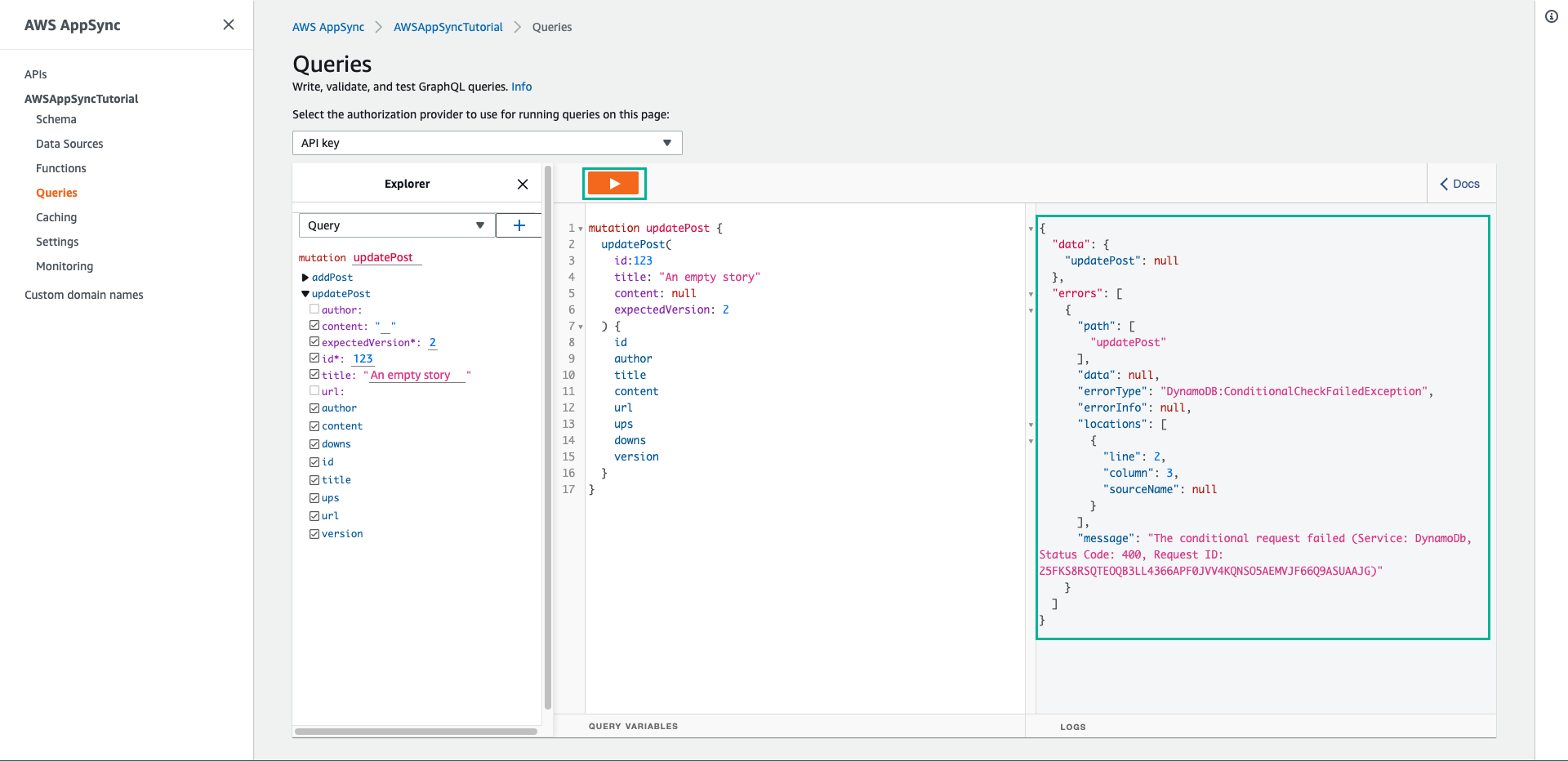
The request fails because the condition expression evaluates to false:
- The first time you ran the request, the value of the version field of the post in DynamoDB was 2, which matched the expectedVersion argument. The request succeeded, which meant the version field was incremented in DynamoDB to 3.
- The second time you ran the request, the value of the version field of the post in DynamoDB was 3, which did not match the expectedVersion argument.
Updating the number of votes
Chúng ta sẽ tạo hai mutation mới để cập nhật trường ups và downs để ghi lại lượt ủng hộ hay phản đối cho bài đăng
- Chọn tab Schema
- Add the below code to Mutation type to add 2 new mutations are upvotePost and downvotePost
upvotePost(id: ID!): Post
downvotePost(id: ID!): Post
- Then click Save Schema
- Next, in Resolvers pane on the right side, find upvotePost field on Mutation type, and then choose Attach
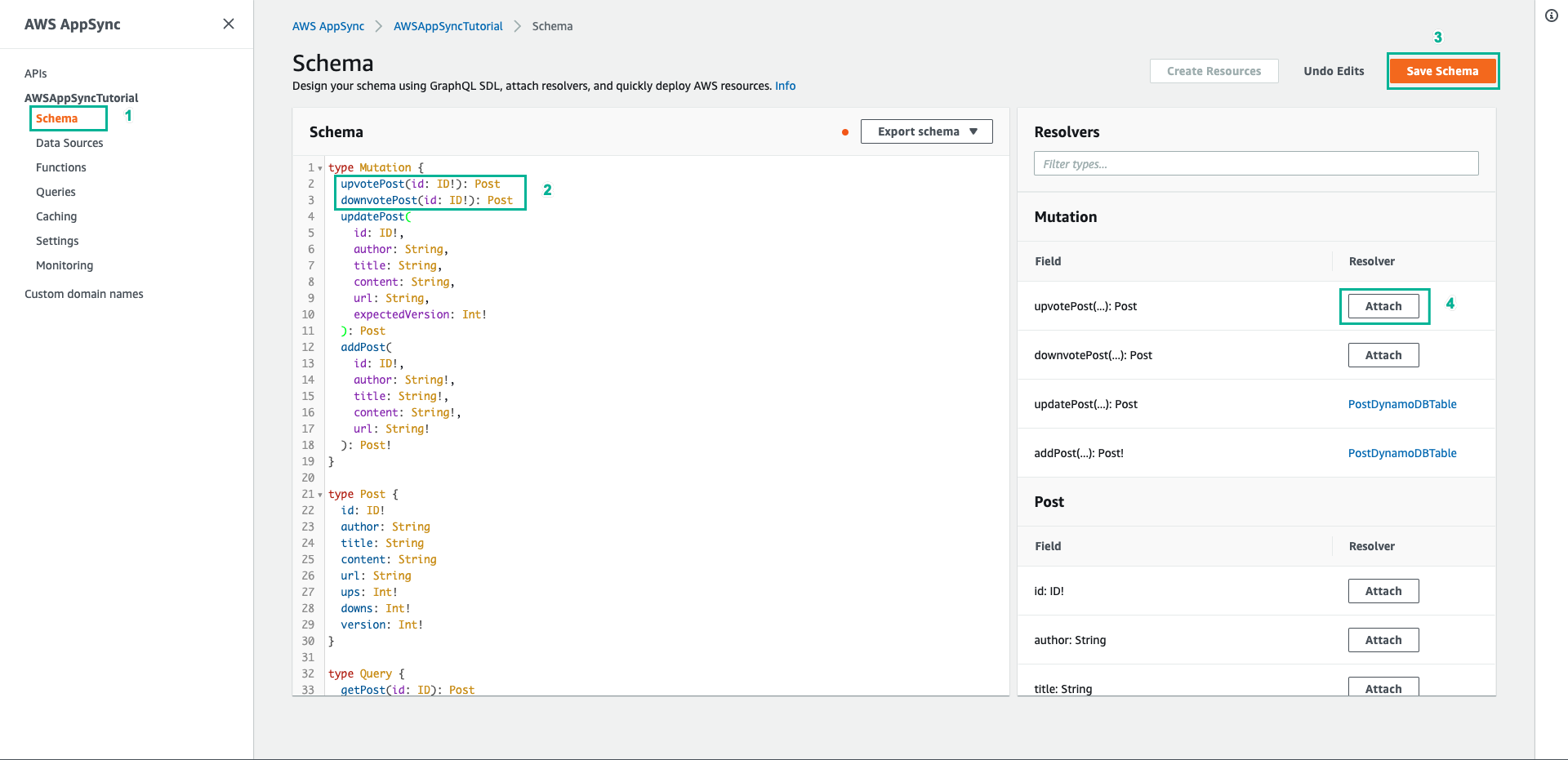
- Select PostDynamoDBTable for Data source name
- Paste the following content to Configure the request mapping template
{
"version" : "2017-02-28",
"operation" : "UpdateItem",
"key" : {
"id" : $util.dynamodb.toDynamoDBJson($context.arguments.id)
},
"update" : {
"expression" : "ADD ups :plusOne, version :plusOne",
"expressionValues" : {
":plusOne" : { "N" : 1 }
}
}
}
- Paste the following content to Configure the response mapping template
$utils.toJson($context.result)
- Click Save Resolver
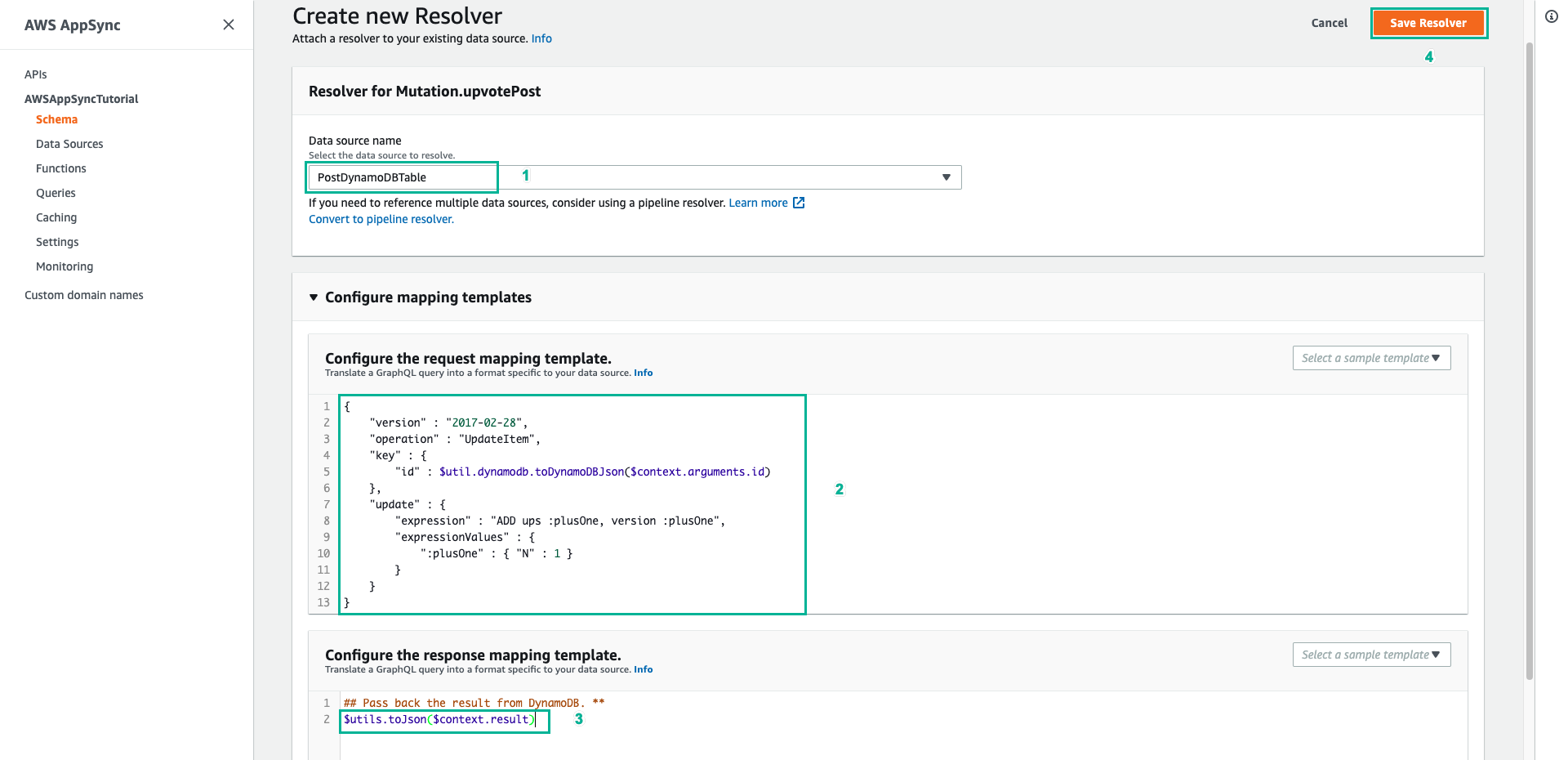
- Choose Schema tab
- In Resolvers pane on the right side, find downvotePost field on Mutation type, and then choose Attach
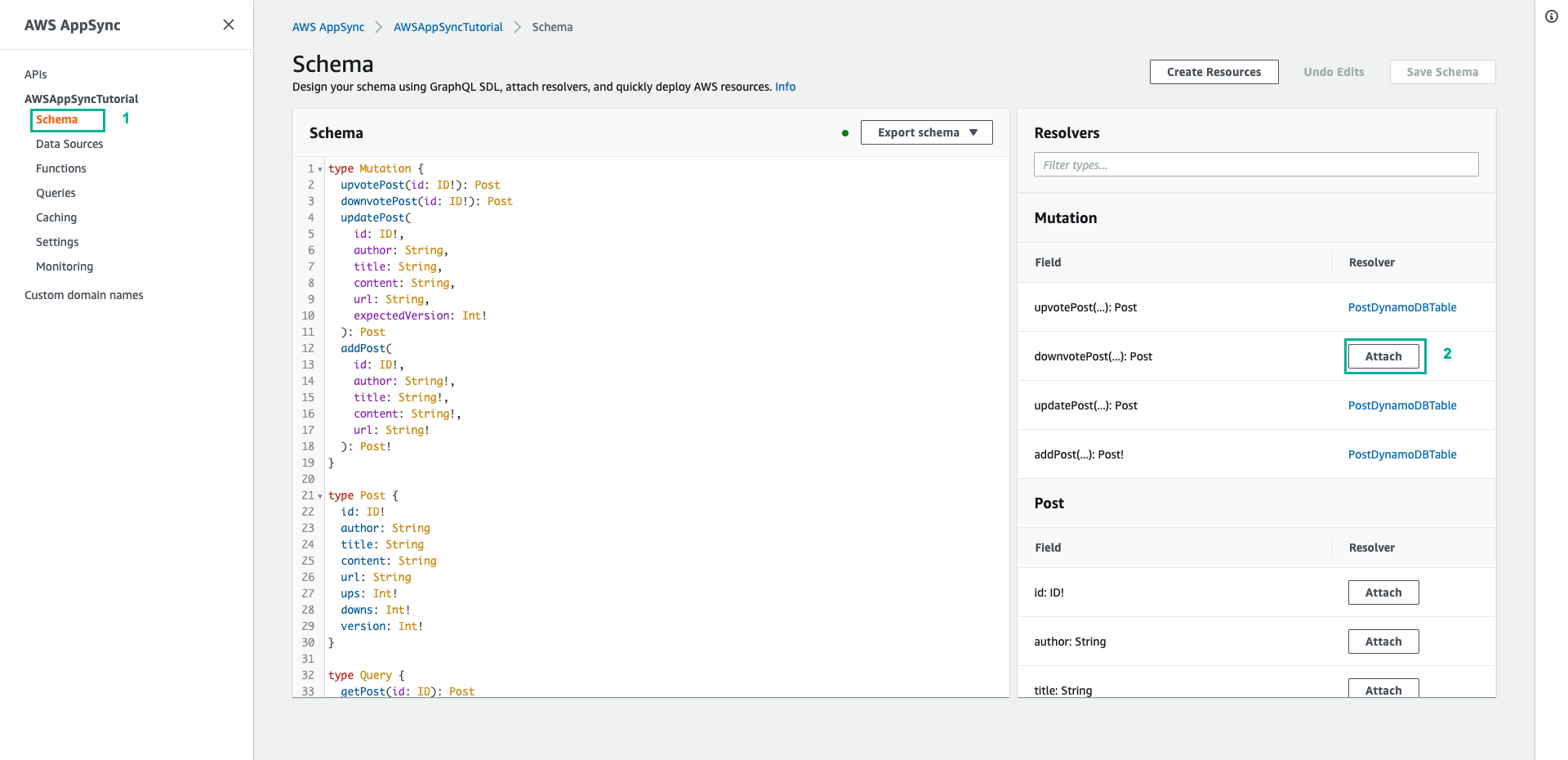
- Select PostDynamoDBTable for Data source name
- Paste the following content to Configure the request mapping template
{
"version" : "2017-02-28",
"operation" : "UpdateItem",
"key" : {
"id" : $util.dynamodb.toDynamoDBJson($context.arguments.id)
},
"update" : {
"expression" : "ADD downs :plusOne, version :plusOne",
"expressionValues" : {
":plusOne" : { "N" : 1 }
}
}
}
- Paste the following content to Configure the response mapping template
$utils.toJson($context.result)
- Click Save Resolver

- Choose the Queries tab.
- Paste the following mutation to Queries pane, then click Execute query (the orange play button)
mutation votePost {
upvotePost(id:123) {
id
author
title
content
url
ups
downs
version
}
}
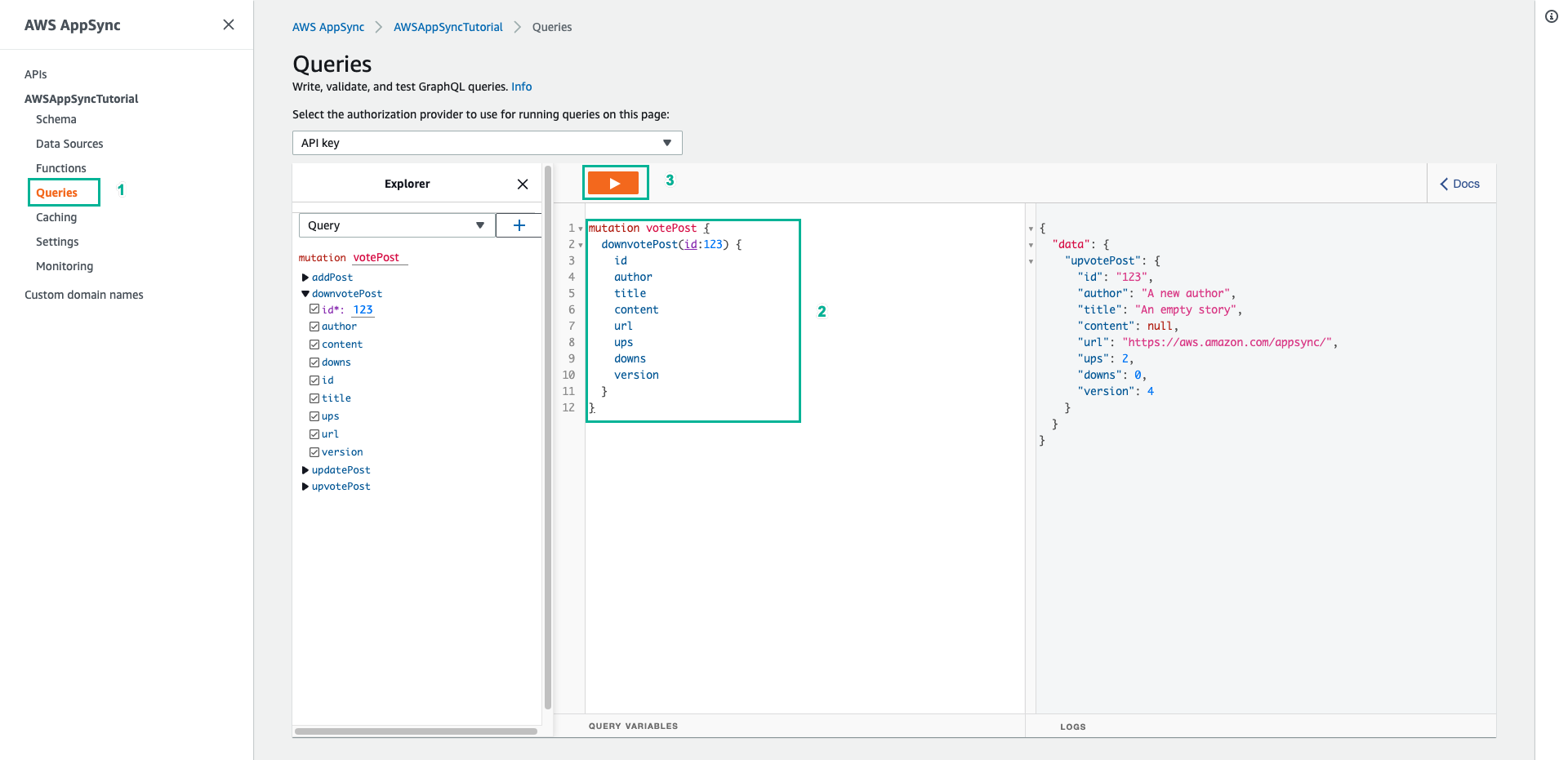
- The return result should look similar to the following:
{
"data": {
"upvotePost": {
"id": "123",
"author": "A new author",
"title": "An empty story",
"content": null,
"url": "https://aws.amazon.com/appsync/",
"ups": 2,
"downs": 0,
"version": 4
}
}
}
- Chane query to downvotePost
mutation votePost {
downvotePost(id:123) {
id
author
title
content
url
ups
downs
version
}
}
- CLick Execute query (the orange play button)
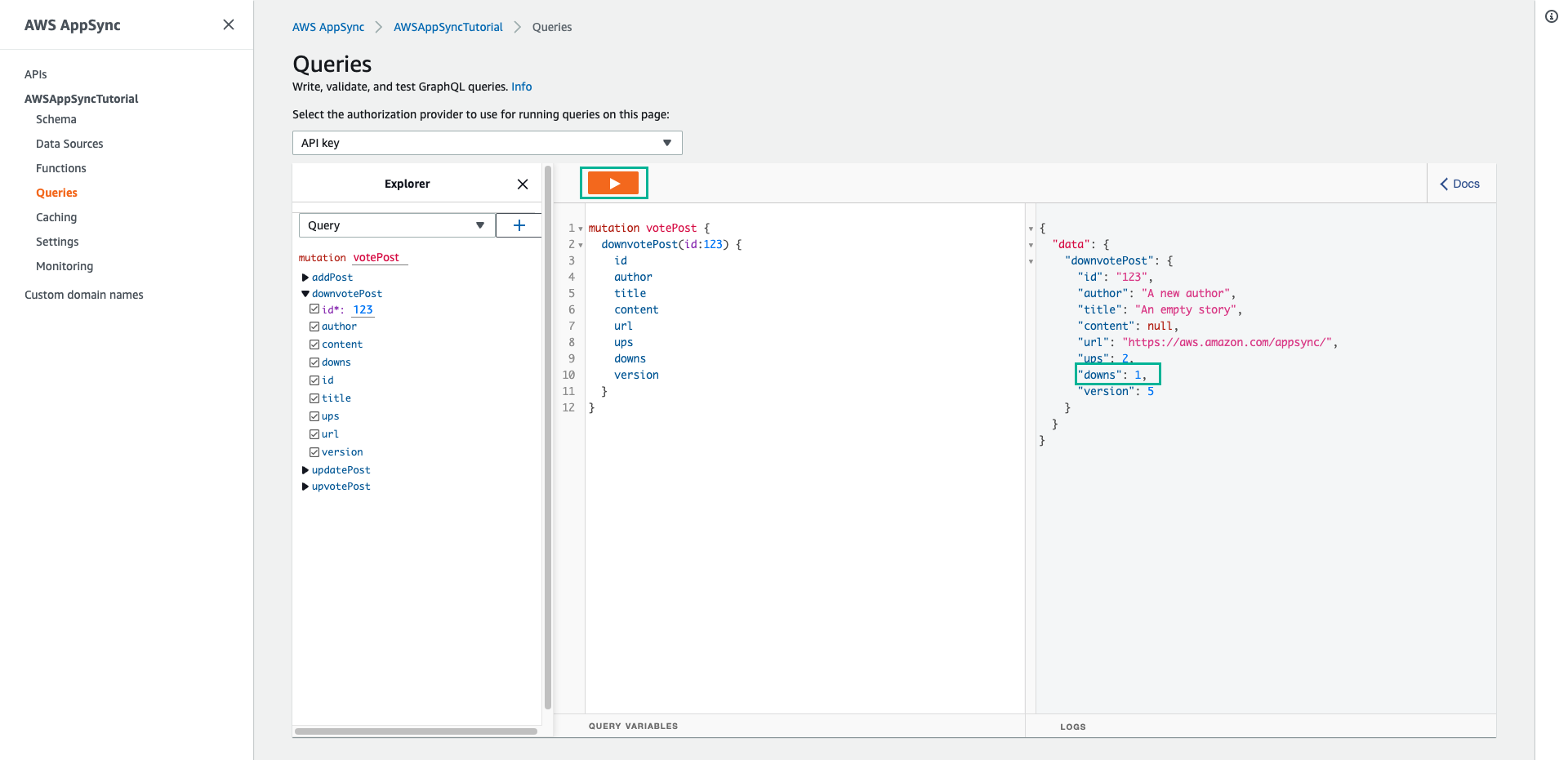
- CLick Execute query (the orange play button) again, you should see the downs and version field incrementing by 1 each time you execute the query.